Resize Photo to 50KB Online (With and Without Quality Loss)
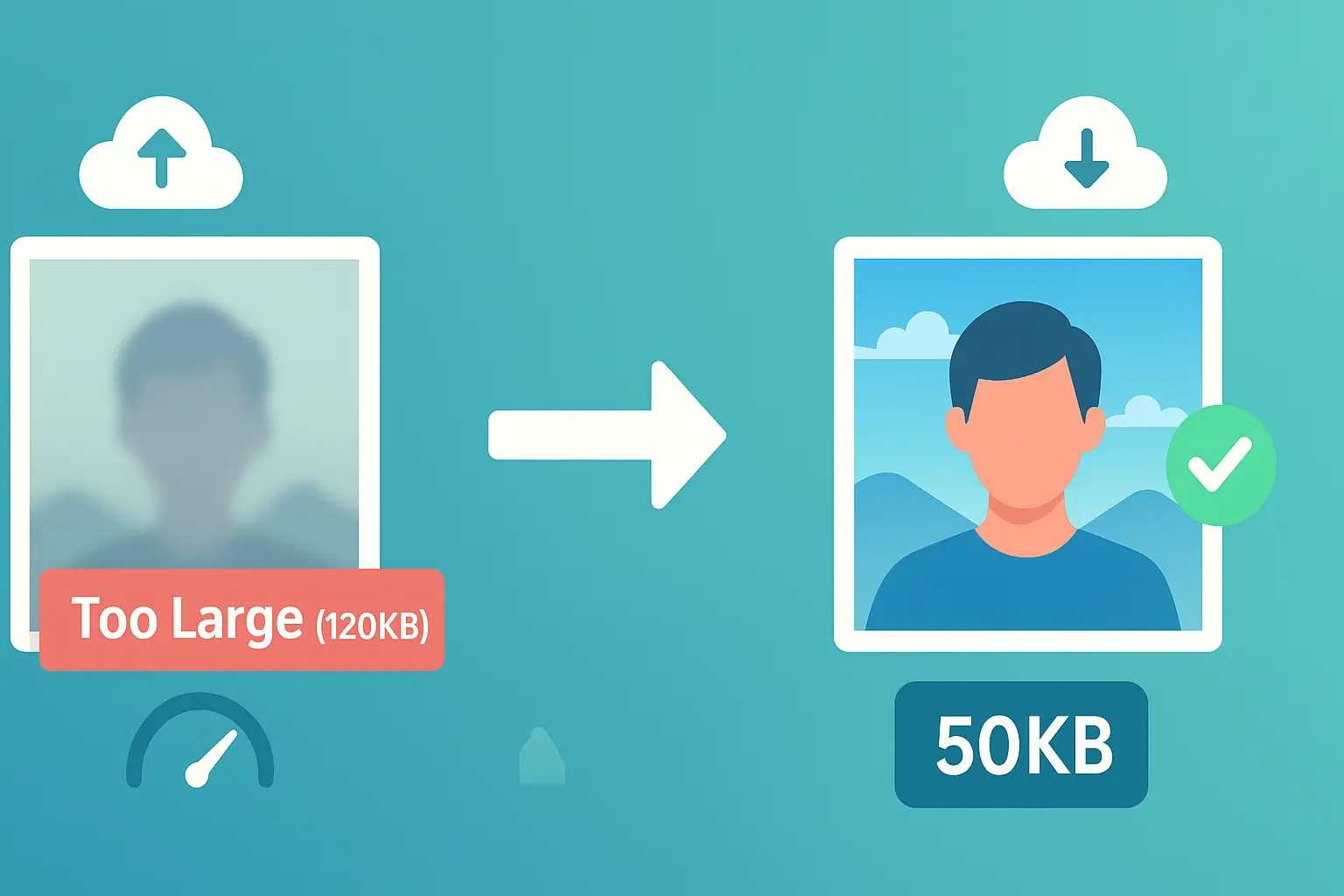
Table of contents
Introduction: The 50KB Sweet Spot#
If 20KB feels like a squeeze, 50KB is the sweet spot.
It’s big enough to keep your face sharp for a passport or LinkedIn profile, yet small enough to meet the file-size rules on most online applications. For many professionals, students, and travelers, hitting photo size 50KB is a make-or-break requirement.
The catch? Getting there without making your photo look like a pixelated thumbnail.
The good news: with the right workflow, you can resize photo to 50KB in seconds — and yes, you can compress photo to 50KB without losing quality.
In this guide, we’ll cover:
- Why 50KB matters and where it’s required.
- How to resize any photo to 50KB step by step.
- How to fix problems if your photo is too big (or too small).
And if you want the bigger picture on optimization, check our main resource:
The Ultimate Guide to Image Optimization for Web and Digital Use
Why 50KB is a Common Requirement#
Unlike 20KB (often used in older systems), 50KB offers more breathing room. Governments and job portals know users need clarity, so they set the bar just high enough to balance quality and efficiency.
1.1 Common Use Cases#
Here’s where you’ll often encounter a 50KB photo requirement:
- Passports & visas: Many e-visa systems accept 50KB as the standard cap for ID photos. A 50KB photo for passport uploads ensures clarity without overloading their servers.
- LinkedIn profiles: While not always a hard requirement, 50KB photos for LinkedIn load faster and maintain good clarity across devices.
- Online job applications: Companies and portals often restrict uploads to 50KB or less to speed up recruiter dashboards.
- University applications: Digital submission systems (especially abroad) use 50KB caps for student photos.
If your photo isn’t optimized, these portals either reject the upload or auto-compress it poorly, which often results in blurry headshots.
1.2 The Importance of Quality at 50KB#
Users often ask: Can I really keep my photo looking good at 50KB?
The answer: absolutely. But the method matters. If you simply crop or squash an image, you’ll lose detail. Instead, use smart compression — it reduces file weight by removing hidden metadata and redundant information while keeping the visible quality intact.
This is exactly where the debate of lossy vs. lossless compression comes in. Lossy removes some data permanently (smaller files, slight trade-offs), while lossless keeps all data but compresses less aggressively.
We’ve broken this down with examples here:
Lossy vs. Lossless Compression: A Simple Guide
The Step-by-Step Guide to Resizing to 50KB#
Here’s the hands-on workflow to resize photo to 50KB in just a few clicks.
Step 1: Upload Your Photo#
Go to Resize Photo to 50KB Online.
Drag your photo into the uploader. No signup, no server storage — everything happens instantly.
Step 2: Enter the Desired Size#
In the KB field, type “50”. This sets the exact target — you won’t have to guess or trial-and-error multiple times.
Step 3: Adjust for Quality#
Use the quality slider to fine-tune your result:
- Higher compression: Smaller file, potentially softer edges.
- Lower compression: Sharper details, but may push size above 50KB.
The tool balances automatically, but the slider gives you control. For passport photos, prioritize facial clarity. For LinkedIn, you can allow slightly more background detail.
Step 4: Download and Verify#
Click Download, then confirm the size:
- Windows: Right-click → Properties → Size.
- Mac: Select → Command + I → Size.
- Mobile: Use gallery/file info.
You’ll see your file sitting neatly at ~50KB.
Try it now: Resize your photo to 50KB here
Troubleshooting the 50KB Problem#
Sometimes the process isn’t smooth. Here’s how to fix the two most common problems.
3.1 When Your Photo is Too Small to Start#
If you upload a tiny, pixelated image, you can’t magically stretch it to 50KB with better quality. Adding weight won’t add detail.
Think of it like blowing up a small sticker into a poster — the pixels just get bigger. In this case, it’s better to retake the photo or use the highest-resolution version you have before resizing.
3.2 When Your Photo Won’t Compress Enough#
Other times, your photo is too large to compress down to 50KB without help. For example, a 5MB DSLR shot may still hover around 120KB even after heavy compression.
Solutions:
- Crop the background: Remove empty space; keep just the face and shoulders.
- Switch formats: JPEG and WebP compress far more efficiently than PNG.
- Lower dimensions slightly: If the portal allows, reduce resolution (e.g., 1000px → 600px).
If uploads still fail, it may not just be size. Some portals reject photos due to wrong dimensions, metadata, or orientation. For a deeper troubleshooting checklist, see:
Why Do My Image Uploads Fail? (And How to Fix It)
Conclusion: Professional Results in Seconds#
The 50KB photo resize isn’t random — it’s the sweet spot where efficiency meets clarity.
To recap:
- 50KB is common on passports, LinkedIn, and job portals.
- You can compress photo to 50KB without losing quality using smart tools.
- Cropping, changing formats, or lowering dimensions can fix stubborn cases.
The best part? It takes less than a minute.
Start now: Resize your photo to 50KB instantly
For a complete guide on image optimization strategies beyond forms — including SEO benefits, responsive design, and modern formats — read:
The Ultimate Guide to Image Optimization for Web and Digital Use

About Mozammel Hoshen Chowdhury
Software Engineer & Founder
Mozammel Hoshen Chowdhury builds privacy-first web tools and obsesses over keeping heavy browser workflows fast and accessible.
Frequently Asked Questions
How can I resize a photo to 50KB without losing quality?
Use a tool like Photo Resizer in KB. Upload your photo, type '50' in the KB field, and adjust the quality slider to compress photo to 50KB without losing clarity.
Why is 50KB a common photo requirement?
It’s a standard size for passport uploads, job portals, and LinkedIn profile pictures, balancing quality with upload efficiency.
Can I resize a PNG photo to 50KB?
Yes, but PNGs are heavier. Convert it to JPEG or WebP before resizing for best results.
What if my photo is too big to compress to 50KB?
Try cropping unnecessary background or switching to a lighter format like JPEG. If issues persist, see our troubleshooting guide on image upload failures.
Is 50KB enough for a professional photo?
Yes, 50KB is often considered the 'sweet spot'—small enough to upload quickly but large enough to keep faces and details sharp.
