Why Do My Image Uploads Fail? A Guide to Fixing Common Errors
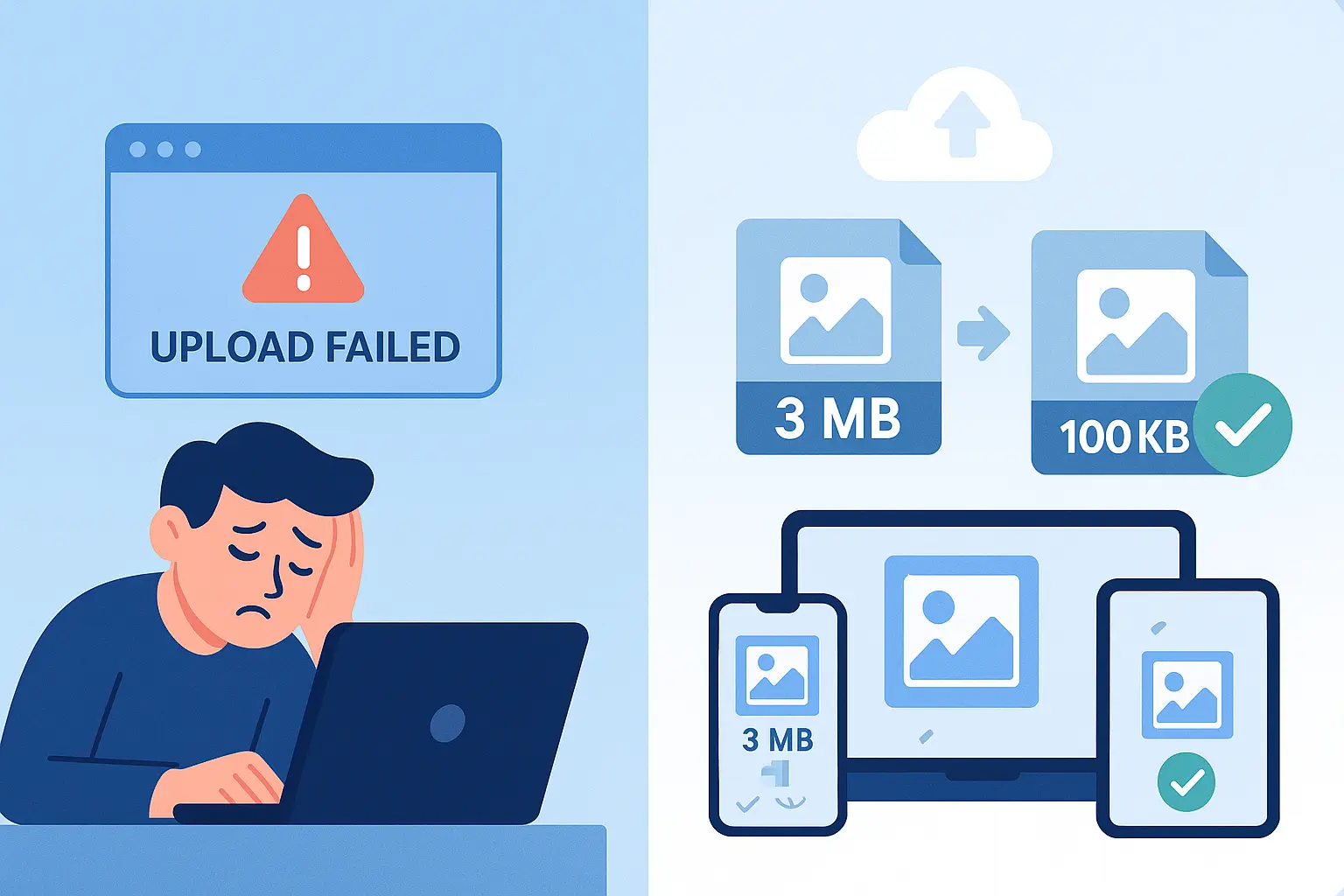
Table of contents
Introduction: The Dreaded Upload Error#
We’ve all been there. You click “Upload Photo,” wait a few seconds… and then — error message.
No explanation, no guidance. Just “Upload failed.”
Frustrating, right? Whether it’s for a government portal, a job application, or even a social media profile, upload errors can feel like hitting a wall.
But here’s the good news: most of these problems are easy to fix once you know the main causes.
Let’s break them down.
The Top Reasons for Upload Failure#
1.1 Incorrect File Size (The Main Culprit)#
The #1 reason uploads fail is that the image is simply too large.
- Many portals require strict limits like 20KB, 50KB, or 100KB.
- Uploading a 3MB photo when the limit is 100KB? Instant rejection.
Fix it fast with our 20KB, 50KB, or 100KB resizers.
1.2 Wrong Dimensions or Aspect Ratio#
Some systems reject images that are:
- Too wide or too tall (e.g., 6000px × 4000px photos).
- The wrong shape (e.g., square instead of rectangle).
Always check the official pixel requirements.
1.3 Unsupported File Format#
Not all formats are accepted.
- Most sites want JPEG or PNG.
- Some don’t accept WebP or HEIC (common on iPhones).
1.4 Unclean Filename or Metadata#
- Filenames with special characters (
@,#,!) can break uploads. - Hidden EXIF metadata (camera info, GPS) sometimes triggers rejections.
Rename your photo to something simple like passport-photo.jpg.
Your Step-by-Step Fix-It Workflow#
Here’s a repeatable process that works almost every time:
-
Check the Requirements
Look for the platform’s size, dimension, and format rules. -
Use a Dedicated Tool
Open Photo Resizer in KB. -
Resize and Compress
Select your preset — 20KB, 50KB, or 100KB. -
Change the Format if Needed
Save as JPEG or PNG for universal acceptance. -
Download and Retry
Upload your optimized photo with confidence.
Common Real-World Scenarios#
3.1 Government Portal Uploads#
Visa and passport applications are notorious for strict limits:
- U.S. visa photos → max 240KB.
- Indian visa → often 20KB or 50KB exact.
- Schengen visa → under 200KB.
For full details, see our guide: How to Resize a Photo for a Visa or Passport Application.
3.2 Social Media & App Uploads#
Social networks compress images automatically, but they also reject files that are too big or the wrong dimensions.
- LinkedIn → 400×400 px profile photo.
- Instagram → 1080×1080 px posts.
Full breakdown: Resizing Images for Social Media and E-commerce: A Complete Guide.
3.3 Email Attachments#
Email services like Gmail cap attachments at 25MB total. Sending 10 photos at 3MB each? Guaranteed failure.
Resize each to ~200–500KB using the 500KB preset.
Conclusion: The End of Upload Headaches#
Most upload errors boil down to four things:
- File too large,
- Wrong dimensions,
- Wrong format, or
- Bad filenames/metadata.
The fix? Resize, compress, and convert before uploading.
Use Photo Resizer in KB to instantly prepare your photos — no more frustrating rejections.
📌 Want the complete foundation? Start with our Ultimate Guide to Image Optimization.

About Mozammel Hoshen Chowdhury
Software Engineer & Founder
Mozammel Hoshen Chowdhury builds privacy-first web tools and obsesses over keeping heavy browser workflows fast and accessible.
Frequently Asked Questions
Why does my image keep failing to upload?
The most common reasons are exceeding the KB/MB size limit, wrong dimensions, unsupported formats, or file naming/metadata issues.
How do I reduce the file size to upload my photo?
Use an online tool like Photo Resizer in KB to instantly shrink your photo to exact limits like 20KB, 50KB, or 100KB.
Which formats are usually accepted for uploads?
Most platforms accept JPEG and PNG. Some also allow WebP, but government portals often reject WebP or HEIC.
Why does my email block large photo attachments?
Email services like Gmail have a 25MB attachment limit. Compressing photos to 200–500KB each ensures smooth sending.
Can I fix upload errors on mobile?
Yes. Photo Resizer in KB works directly in your mobile browser without any apps or sign-ups.
