Resize Photo to 20KB Online (Step-by-Step Guide)
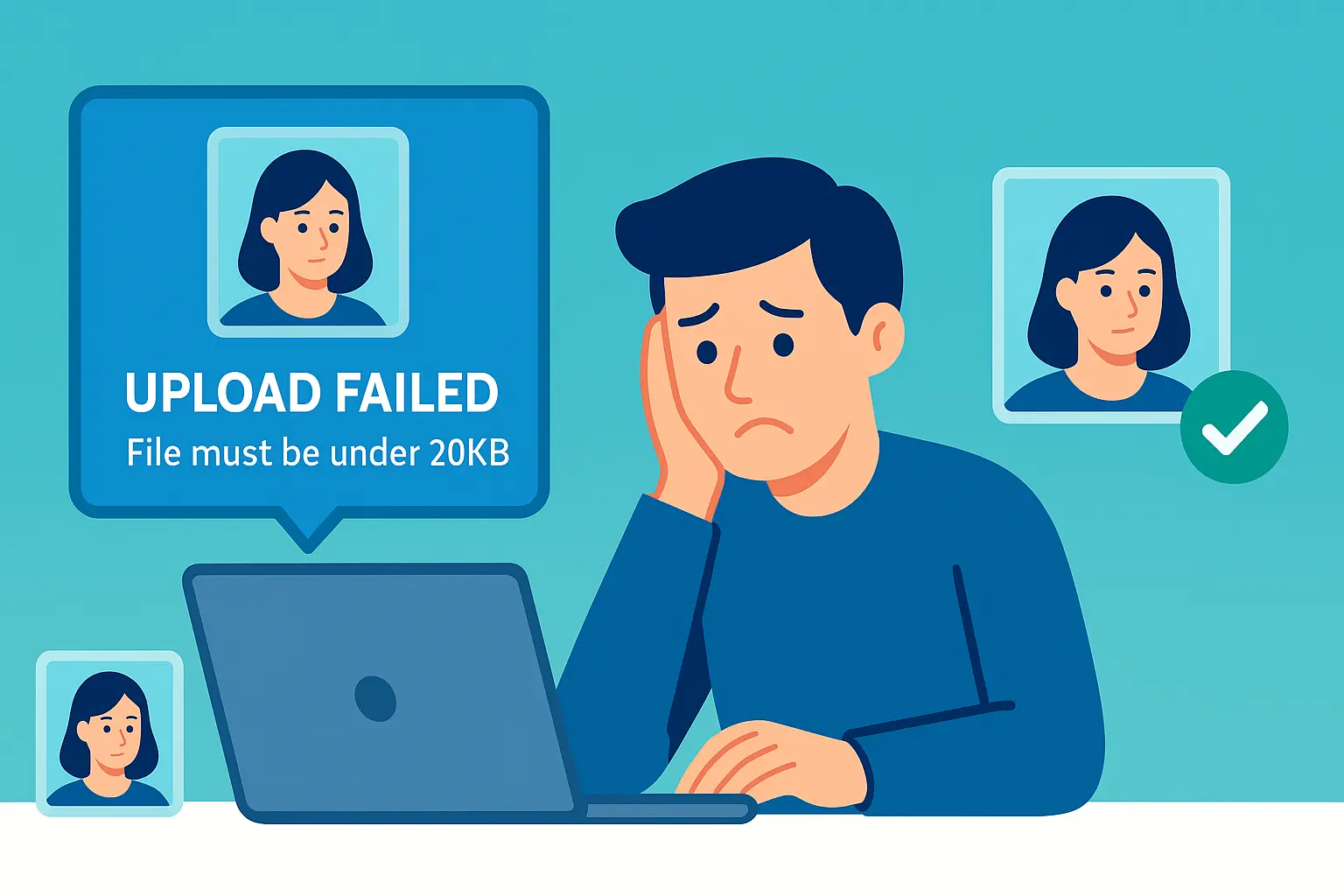
Table of contents
- Introduction: Why the 20KB Limit Frustrates Millions
- The Core Reasons Behind the 20KB Limit
- The Step-by-Step Workflow to Resize a Photo to 20KB
- What to Do If Your Photo Won’t Shrink to 20KB
- Practical Examples (What Works in the Real World)
- Extra Tips for Perfect Submissions
- When to Choose 20KB vs. 50KB vs. 100KB
- Internal Linking: Where This Fits in Your Learning Journey
- Conclusion: Your 20KB Upload, Solved
- FAQs
Introduction: Why the 20KB Limit Frustrates Millions#
Picture this: you’re on a government portal, filling out a visa form. You’ve typed everything correctly, uploaded your scanned photo — only to see the dreaded error:
“Photo must be under 20KB.”
It’s a tiny file size. In fact, 20KB is about the size of a very short email, not a modern image. Yet, it’s one of the most common limits across visa applications, job portals, and academic forms.
The problem? Most raw photos from a phone camera are 2–5MB — that’s 100–250× bigger than the requirement. No wonder uploads fail.
The good news: you can resize a photo to exactly 20KB without losing clarity, and this guide will show you how step by step. If you’re new to optimization and want the big picture (formats, workflows, SEO benefits), start with our pillar:
The Ultimate Guide to Image Optimization for Web and Digital Use
The Core Reasons Behind the 20KB Limit#
Why 20KB? Why not 25 or 50? At first glance, it feels arbitrary, but the reasoning is practical and consistent across large systems.
1.1 Why Portals Enforce Strict File Sizes#
- Server efficiency: Smaller files upload quickly and place less strain on government or university servers, especially in regions with limited bandwidth.
- Database storage: Millions of applicants generate massive data. Capping each image at 20KB controls storage growth and backup time.
- Processing speed: Lightweight images streamline automated validation, thumbnail generation, and downstream workflows.
- Fairness & standardization: One rule simplifies instructions for global users.
It’s like airline baggage rules: if the limit is 20kg, you can’t bring 21kg. Even 1KB over may trigger a rejection.
1.2 Common Use Cases Where You’ll See 20KB#
You’ll run into the 20KB photo resize requirement in places like:
- Visa and passport applications: Indian, Schengen, and U.S. systems often set 20KB caps for applicant photos.
- Government e-services: National ID, tax, and license renewal portals keep image sizes small to reduce load.
- University admissions: International student portals limit upload sizes to ensure global accessibility.
- Job portals: Strict caps keep uploads fast, and recruiter dashboards snappy.
In every case, the goal is clarity and compliance, not studio-grade quality.
1.3 The Trade-Off: Quality vs. File Size#
Shrinking to 20KB is a balancing act.
- Over-compression → blurry, blocky faces.
- Under-compression → upload errors and rejections.
The fix is smart compression: remove unnecessary data (EXIF metadata, GPS tags, redundant color profiles), dial quality just enough, and keep the face clear. If you’ve ever hit an upload error even when the size looks right, it may be due to dimensions, format, or metadata. We break down those edge cases here:
Why Do My Image Uploads Fail? (And How to Fix It)
The Step-by-Step Workflow to Resize a Photo to 20KB#
Here’s the exact process to get photo size 20KB — quickly and consistently.
Step 1: Upload Your Photo#
Open the tool and drop in your image:
There’s nothing to install, and processing is designed to be private and fast.
Step 2: Set the Target Size#
In the size field, type 20. This locks the output to 20KB, so you avoid the guesswork of compressing repeatedly.
Tip: If your portal permits a small tolerance (e.g., up to 20KB inclusive), the tool will aim for ~20KB while preserving clarity.
Step 3: Adjust Compression Level#
Use the quality/compression slider to fine-tune:
- Higher compression → smaller size, potentially softer edges.
- Lower compression → sharper details, but may exceed 20KB.
For ID-style headshots, prioritize facial clarity. Backgrounds and clothing textures can be softened a bit — reviewers care that your face is recognizable and well-lit.
Step 4: Download and Verify#
Click Download, then confirm the file size:
- Windows: Right-click → Properties → check Size.
- macOS: Select the file → Command + I → check Size.
- Mobile: Use your gallery/details view or a file manager app to verify bytes/KB.
You should see ~20KB neatly within the limit. If you’re a few bytes under, that’s totally fine.
Try it now: Resize your photo to 20KB here
What to Do If Your Photo Won’t Shrink to 20KB#
Some images are stubborn. If your file won’t hit 20KB, use these proven fixes — they’re simple and effective.
3.1 Crop Unnecessary Background#
Cropping removes “visual fluff” the compressor would otherwise preserve. You’ll often shave 30–60% off the size by trimming to a tighter head-and-shoulders crop.
Think of it like trimming a résumé: keep what matters, cut what doesn’t.
How to crop smartly:
- Keep the face centered with a small margin above the head.
- Remove busy backgrounds (posters, shelves, patterns).
- Maintain the portal’s aspect ratio if specified (e.g., square 600×600 px).
3.2 Change the Format#
Formats compress differently:
- JPEG → 20KB: Best for headshots and documents with gradients or subtle tones.
- WebP → 20KB: Very efficient for modern portals; great quality at tiny sizes.
- PNG → 20KB: Often heavier because it’s lossless; convert to JPEG/WebP first.
For a deep dive on when to pick which, read:
JPEG vs. WebP: What’s the Difference?
3.3 Reduce Dimensions (If Rules Allow)#
If the portal doesn’t enforce a specific resolution, reducing dimensions can dramatically help:
- 1000×1000 px → too heavy even at high compression.
- 600×600 px → much easier to hit 20KB while staying clear.
- 480×480 px → often more than enough for forms that only show thumbnails.
Important: If the instructions say “600×600 px minimum,” respect that. Meeting both size and dimensions is essential to pass validation.
3.4 Strip Metadata#
EXIF metadata (camera model, GPS coordinates, orientation) can add a few KB. Many tools strip metadata automatically; if not, re-export without it.
Bonus: Removing GPS protects privacy if you captured the image on a phone.
Practical Examples (What Works in the Real World)#
- Visa upload (square headshot): A 120KB PNG wouldn’t pass. Converting to JPEG, cropping to face-only, and setting the target to 20KB produced a clear, compliant photo that uploaded on the first try.
- University admission (passport scan): A 500KB scan had a thick background margin. Cropping to the document edges and converting to WebP hit 19.8KB while keeping all text readable.
- Job portal (profile picture): A candidate’s 350KB selfie was rejected repeatedly. After reducing resolution from 1200px to 640px, the tool achieved ~20KB with a natural look.
These fixes aren’t magic — they’re the same steps review systems expect users to follow.
Extra Tips for Perfect Submissions#
- Neutral background: Plain light backgrounds compress better and look professional.
- Even lighting: Avoid harsh shadows; smooth gradients compress more cleanly.
- Avoid filters: Heavy filters introduce noise that’s harder to compress.
- Keep it upright: Rotate to correct orientation before compressing; some portals reject rotated EXIF-only images.
- Name files clearly:
firstname_lastname_passport_photo.jpglooks more professional thanIMG_8372.JPG.
If uploads still fail repeatedly, it’s often a format/dimension mismatch. Run through the checks in this guide:
Why Do My Image Uploads Fail? (And How to Fix It)
When to Choose 20KB vs. 50KB vs. 100KB#
Some portals list multiple caps depending on the field:
- 20KB: Tiny headshots, thumbnails, older/legacy systems.
- 50KB: Standard ID photos; a bit more forgiving for darker environments.
- 100KB–200KB: Documents, certificates, or photos that require extra detail.
If you have the option, pick the smallest size that preserves clarity for the specific use case. Otherwise, follow the exact requirement — being under the cap is fine; being over is not.
Internal Linking: Where This Fits in Your Learning Journey#
If you’re optimizing a website (not just passing a form), understanding formats, responsive images, and lazy loading is critical for SEO and user experience. Bookmark the pillar for a complete understanding:
If your uploads keep failing due to “wrong format,” “invalid dimensions,” or “corrupt file,” this troubleshooting guide covers all the weird corner cases:
Curious which format is actually best for your case?
Conclusion: Your 20KB Upload, Solved#
By now, you know why 20KB exists (efficiency, fairness, and speed), and how to reliably hit it:
- Use a dedicated tool that targets exact KB.
- Crop away fluff, prefer JPEG/WebP, and reduce dimensions if allowed.
- Verify file size and dimensions before you upload.
The 20KB limit isn’t a headache anymore — it’s a checklist you can complete in minutes.
Do it now: Resize your photo to 20KB
Want to master optimization beyond forms — for speed, SEO, and better UX? Read the full playbook:
The Ultimate Guide to Image Optimization for Web and Digital Use
FAQs#
Q1. How do I resize a photo to exactly 20KB without losing quality?
Upload your image to the tool, enter 20 in the KB field, and download the optimized version. If needed, crop slightly or switch to JPEG/WebP to preserve clarity at small sizes.
Q2. Can I convert a PNG to 20KB?
Yes, but PNG is lossless and often heavier. Convert to JPEG or WebP first, then resize to 20KB for much better results.
Q3. Why does my photo still fail to upload even if it’s under 20KB?
Many portals validate both size and dimensions (e.g., 600×600 px). Ensure the correct format (usually JPEG), strip metadata, and verify orientation. See: Why Do My Image Uploads Fail? (And How to Fix It)
Q4. Is 20KB enough for a clear passport or visa photo?
Yes. With smart compression and a clean crop, 20KB is sufficient for a clear, review-ready headshot. That’s exactly why portals accept it.
Q5. Can I batch resize multiple photos to 20KB?
Yes. Prepare photos with similar crops/dimensions, then run them through the tool with the 20KB target. Consistency across inputs yields consistent outputs.

About Mozammel Hoshen Chowdhury
Software Engineer & Founder
Mozammel Hoshen Chowdhury builds privacy-first web tools and obsesses over keeping heavy browser workflows fast and accessible.
Frequently Asked Questions
How do I resize a photo to exactly 20KB without losing quality?
Upload your image to Photo Resizer in KB, type 20 in the KB field, and download the optimized version. The tool balances clarity with file size.
Why is 20KB a common photo requirement?
Many visa portals, government forms, and job applications set 20KB as a strict limit to reduce storage, bandwidth, and processing time.
Can I resize a PNG to 20KB?
Yes, but PNG files are often heavier. For best results, convert the PNG to JPEG or WebP before resizing.
What if my photo doesn’t shrink to 20KB?
You can crop unnecessary background, reduce dimensions, or switch formats. These methods make it easier to compress further.
Is 20KB enough for a clear passport or visa photo?
Yes. With smart compression, the photo remains sharp and clear at 20KB, which is why embassies and portals accept it.
