The Ultimate Guide to Photo Editing for Beginners
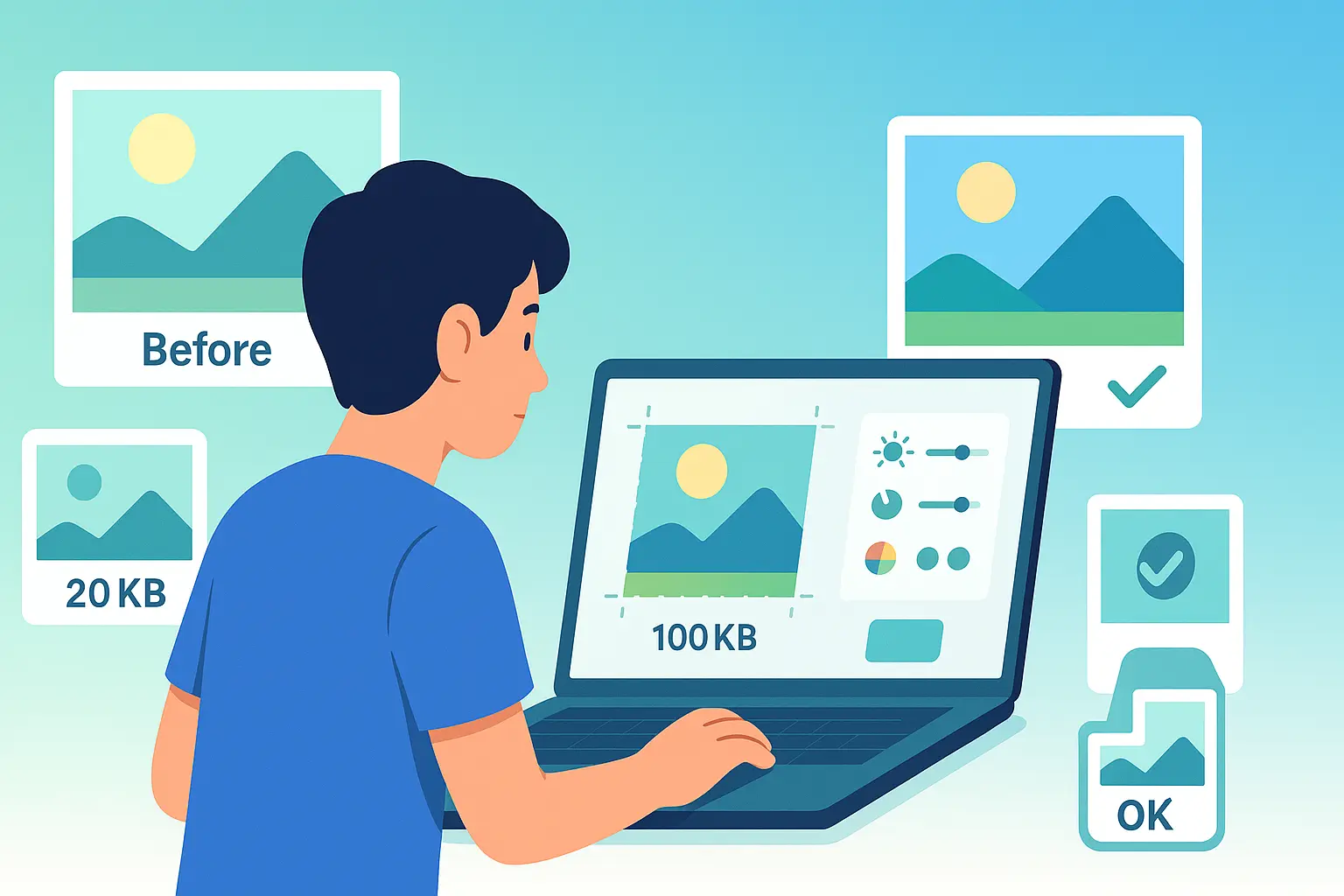
Table of contents
- Introduction: The Power of a Perfect Photo
- Section 1: The Foundation of Any Edit
- Section 2: Adjusting Light and Color
- Section 3: Fixing Common Flaws
- Section 4: Adding Creative Elements
- Section 5: A Beginner’s Workflow (Step-by-Step)
- Section 6: Real-World Scenarios
- Conclusion: Your Next Step to Professional-Looking Photos
- FAQs: Photo Editing for Beginners
Introduction: The Power of a Perfect Photo#
Think about scrolling through Instagram. Some photos make you stop, double-tap, and share. Others you scroll right past. What’s the difference? Often, it’s not the camera—it’s the editing.
Even professional photographers admit: the edit is where the magic happens. A well-cropped, color-balanced, distraction-free image looks polished and professional, even if it was shot on a smartphone.
The good news? You don’t need to be a pro or spend hours in Photoshop. With the right beginner photo editing guide, you can learn photo editing step by step and instantly improve your pictures.
This guide covers everything: cropping, resizing, light and color adjustments, fixing flaws, and adding creative elements. By the end, you’ll know how to make your photos shine.
Section 1: The Foundation of Any Edit#
Every edit starts with fundamentals. Skip these, and no amount of fancy filters will save the image.
1.1. Cropping for Composition#
Cropping isn’t about cutting things off—it’s about focusing attention.
Imagine taking a beach photo: your friend looks tiny in the corner, while most of the frame is sky. Cropping pulls your subject into focus.
- Use the rule of thirds: divide the photo into 9 equal parts and place your subject along the gridlines.
- Remove clutter from the edges—like signs, trash cans, or random people.
- Experiment: tighter crops often feel more dynamic.
Common mistake: over-cropping. If you cut too much, the photo loses context. Always leave enough background to tell the story.
Want a step-by-step breakdown? Check out our full guide: How to Crop a Photo Perfectly (And Why It Matters).
1.2. The Importance of Resizing#
Resizing ensures your photo fits its destination:
- Websites: Large images slow down loading. Keep under 100–200KB.
- Social media: Each platform has its own rules (Instagram 1080px, LinkedIn 400×400px, Facebook cover 820×312px).
- Official documents: Some portals reject photos over 20KB, 50KB, or 100KB.
Example: You upload a 2MB passport photo, and the site rejects it. Resizing it to 50KB solves the problem instantly.
👉 See our full Ultimate Guide to Image Optimization for Web and Digital Use for the technical side of resizing.
1.3 Resizing for Print#
Editing isn’t just about making photos look good on screens—it’s also about preparing them for the physical world.
If you’ve ever printed a picture that came out fuzzy or cropped wrong, you know how tricky it can be.
The secret comes down to pixels, inches, and DPI.
- Screens care about pixels.
- Printers care about inches.
- And the bridge between them? Dots per inch (DPI)—with 300 DPI being the gold standard for crisp, professional-quality prints.
📌 Want the full breakdown, including standard photo print sizes and a step-by-step workflow?
Read our detailed guide: How to Resize a Photo for Print: A Simple Guide.
1.4 Understanding Aspect Ratio#
Every photo has a shape—and that shape is defined by its aspect ratio, the relationship between width and height.
A square Instagram post (1:1), a classic camera photo (4:3), and a widescreen video frame (16:9) all look and feel different because of aspect ratio.
Understanding this concept helps you decide how your photo will appear on different platforms, or when printing. And if you’ve ever cropped a photo, you’ve already been changing its aspect ratio without realizing it.
📌 Want a simple explainer with real-world examples? Check out our guide: What is an Aspect Ratio? A Simple Explainer.
Section 2: Adjusting Light and Color#
Even a perfectly framed photo can fall flat if it’s too dark, washed out, or off-color.
2.1. Brightness and Contrast#
- Brightness: adjusts overall light. Too much = washed out. Too little = muddy.
- Contrast: sharpens the difference between light and dark.
Pro tip: Increase contrast slightly to make photos pop, but don’t overdo it—high contrast can kill detail.
Beginner example: A flat selfie with low light. Increase brightness + a touch of contrast = professional-looking portrait.
2.2. Color Correction and Saturation#
- Color correction: fixes white balance (e.g., indoor photos that look too yellow).
- Saturation: enhances colors.
Pro tip: Avoid oversaturation. Natural skin tones are better than neon orange.
Common mistake: applying filters that distort colors beyond recognition. Instead, start with subtle corrections.
Section 3: Fixing Common Flaws#
Most beginner photos share the same issues—and fixing them is easier than you think.
3.1. Removing Distractions#
A beautiful landscape with a random tourist in the corner? A product photo with wires in the background? These distractions ruin the image.
- Use crop first for big distractions.
- Then, try “object removal” tools in editing apps.
👉 Detailed guide coming soon: Removing Distractions.
3.2. Straightening the Horizon#
Crooked photos scream “amateur.”
- Use the straighten slider in your editing tool.
- Align with natural lines—horizons, door frames, tabletops.
- Always crop after straightening to remove blank edges.
Beginner tip: Check your grid overlay when shooting to minimize fixing later.
3.3 Removing Backgrounds#
Sometimes the biggest distraction isn’t just a small object—it’s the entire background. A cluttered room, busy street, or messy desk can ruin an otherwise great photo.
That’s where background removal comes in. By cutting out the subject and replacing the background with white, solid colors, or even transparency, you can turn an average shot into something polished and professional.
Modern AI tools like remove.bg, Canva’s background remover, or Adobe Express make this process quick and beginner-friendly.
👉 Want a full walkthrough, plus examples for e-commerce, social media, and marketing? Check out our dedicated guide: How to Remove the Background from an Image.
Section 4: Adding Creative Elements#
Once your basics are sharp, it’s time to add personality.
4.1. Adding Text to an Image#
Adding text makes photos more versatile:
- Captions: share a message on Instagram.
- Titles: create blog or YouTube thumbnails.
- Watermarks/logos: protect your brand.
Keep it simple:
- Use clean, readable fonts.
- Ensure contrast (light text on dark background).
- Don’t cover important parts of the photo.
👉 We’ll break this down fully in How to Add Text to an Image.
Section 5: A Beginner’s Workflow (Step-by-Step)#
Editing doesn’t have to be random. Follow this order:
- Import your photo.
- Crop for composition (focus on the subject).
- Resize for purpose → presets: 20KB, 50KB, 100KB.
- Adjust brightness & contrast.
- Correct colors → white balance + saturation.
- Fix flaws → remove distractions, straighten horizon.
- Add creative elements → text, overlays, watermarks.
- Export in the right format (JPEG for photos, PNG for logos).
Section 6: Real-World Scenarios#
Here’s where these edits actually matter:
- Students: resize passport photos for exam forms.
- Job seekers: crop + brighten LinkedIn profile pics for professional appeal.
- E-commerce sellers: remove distractions + resize Shopify/Etsy product photos.
- Bloggers: add text overlays for Pinterest/YouTube thumbnails.
- Families: straighten horizons + fix colors in vacation albums.
Conclusion: Your Next Step to Professional-Looking Photos#
Photo editing for beginners isn’t about filters or advanced tools—it’s about mastering the basics.
- Crop to improve composition.
- Resize to fit the platform.
- Adjust light and color for balance.
- Fix flaws that distract.
- Add creative touches for personality.
With these skills, even a total beginner can transform ordinary snapshots into professional-looking images.
👉 Ready to try it yourself? Start editing now with Photo Resizer in KB — beginner-friendly, free, and powerful.
FAQs: Photo Editing for Beginners#
Q1. What’s the best first step in photo editing?
Cropping. It instantly improves composition and makes your subject stand out.
Q2. Do I need Photoshop or expensive software?
No. Start with free online tools like Photo Resizer in KB. They’re fast, easy, and work on any device.
Q3. What’s the difference between cropping and resizing?
Cropping removes unwanted parts of the image. Resizing changes dimensions or file size. Both are essential beginner skills.
Q4. Can I edit photos on my phone?
Yes. Most phones include built-in editing apps, and web tools like Photo Resizer in KB work in mobile browsers.
Q5. How do I avoid over-editing?
Less is more. Subtle edits look natural, while extreme filters look fake. Focus on clarity, not gimmicks.
Q6. What workflow should beginners follow?
Crop → Resize → Adjust brightness/contrast → Correct colors → Fix flaws → Add creative touches → Export.

About Mozammel Hoshen Chowdhury
Software Engineer & Founder
Mozammel Hoshen Chowdhury builds privacy-first web tools and obsesses over keeping heavy browser workflows fast and accessible.
Frequently Asked Questions
What’s the easiest photo edit for beginners?
Cropping is the simplest edit with the biggest impact. It improves composition instantly by focusing on the subject.
Do I need Photoshop to edit photos?
No. Beginners can start with free online tools like Photo Resizer in KB for cropping, resizing, and basic adjustments.
What’s the difference between cropping and resizing?
Cropping removes parts of an image to change its composition. Resizing changes the image’s dimensions (pixels) or file size (KB).
Can I edit photos on my phone?
Yes. Most smartphones have built-in editing apps, and browser-based tools like Photo Resizer in KB work on mobile too.
How do I make photos look professional as a beginner?
Follow a simple workflow: crop for balance, resize for the right platform, adjust brightness/contrast, correct colors, fix flaws, and add creative elements.
What’s the best free way to start learning photo editing?
Begin with online tools that let you crop, resize, and adjust photos without downloads. Once you’re comfortable, explore more advanced software.
