How to Remove the Background from an Image
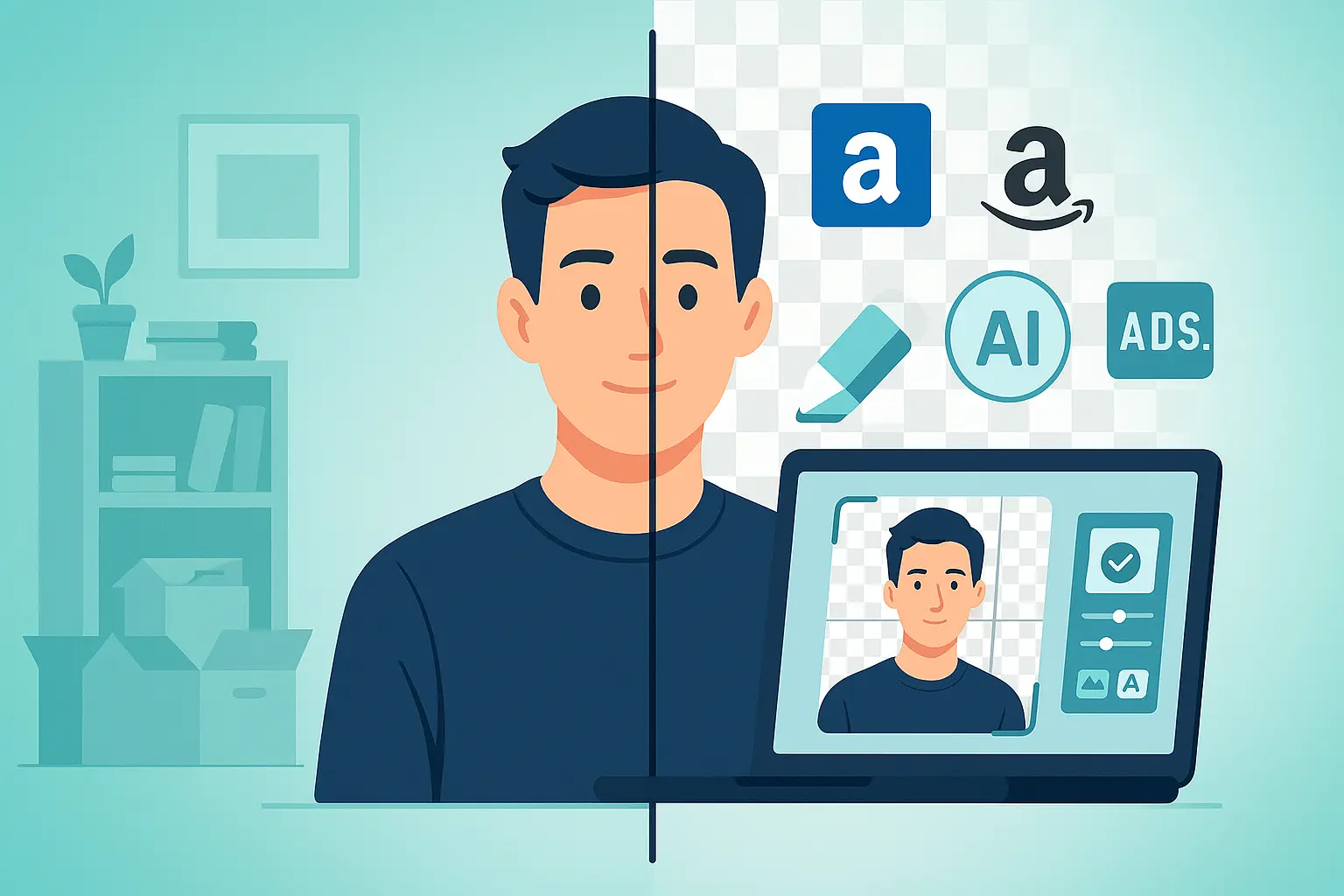
Table of contents
Introduction: When Good Photos Go Bad#
You capture a perfect smile, a great product shot, or a sharp headshot—only to realize the background is cluttered, distracting, or completely wrong.
The good news? You don’t need Photoshop skills or hours of editing to fix it. With modern tools, you can remove the background from an image in seconds and replace it with transparency or a clean solid color.
This guide will show you exactly how it works, when to use it, and why it’s one of the most powerful editing tricks for both beginners and professionals.
Section 1: The Magic of Background Removal#
1.1. What is an Alpha Channel?#
Every digital photo isn’t just pixels—it also carries extra data. One key piece is the alpha channel, which controls transparency.
Think of it as a hidden layer that decides which parts of your image are solid and which are see-through.
When you remove a background and save as PNG, the alpha channel preserves that transparency, letting your subject sit seamlessly on new designs, websites, or marketing materials.
1.2. Manual vs. Automated Tools#
In the past, designers used to manually trace subjects with lasso tools or masks. Effective, yes—but slow and frustrating for beginners.
Now, AI background removers automatically detect the subject, refine the edges, and cut out the background in seconds.
- Manual → Time-consuming and requires skill.
- AI-powered → Beginner-friendly, fast, and accurate enough for most scenarios.
1.3. Transparent vs. Solid Backgrounds#
When should you use each?
- Transparent background: Flexible for logos, profile pictures, or cutouts in marketing graphics.
- Solid white background: The standard for product listings on Amazon, Shopify, and Etsy.
- Custom colors: Great for branded social media posts.
Section 2: The Step-by-Step Workflow#
Here’s how to remove the background from an image:
-
Upload Your Photo
Choose your file and upload it to a background removal tool. Some of the most popular options include:- remove.bg → free and automatic, excellent for quick cutouts.
- Canva Background Remover → great for social media designs if you’re already editing in Canva.
- Adobe Express → Adobe’s beginner-friendly tool with extra creative controls.
-
Let the AI Do the Work
These tools use AI to detect the subject and erase the background automatically. -
Refine If Needed
Tweak the edges, especially around hair or shadows, using built-in refinement brushes. -
Download Your New Image
Save as PNG for transparency or JPEG for a solid white background.
And don’t forget: a background-free photo often needs resizing before it’s ready for use. A LinkedIn headshot works best when compressed around 50KB, a Shopify product photo looks sharp at 100KB, while larger marketing cutouts hold detail nicely at 500KB. For strict portals like ID or visa uploads, you may need ultra-light versions closer to 20KB.
👉 That’s where Photo Resizer in KB comes in—ensuring your freshly background-removed photos are sized perfectly for the platform you need.
Section 3: Practical Use Cases & Common Scenarios#
3.1. E-commerce Product Photos#
Amazon and Shopify require clean white backgrounds to make products stand out. A quick background removal keeps your listings professional.
Even after removing the background, resizing to around 100KB ensures your product loads fast without looking blurry.
3.2. Social Media Profile Photos#
Your LinkedIn headshot shouldn’t have a messy café or busy street behind it. Removing the background instantly creates a clean, professional impression.
Keeping the file light—about 50KB—means it uploads quickly and looks crisp on any device.
3.3. Creating Marketing Materials#
Designers often cut out people or products for banners, ads, or presentations. A transparent PNG lets you drop your subject into any creative design.
For hero banners or high-quality ads, a resized image closer to 500KB balances detail with performance.
Conclusion: Clean Photos in Seconds#
Background removal used to take hours. Today, with tools like remove.bg, Canva, and Adobe Express, anyone can cut out clutter and create clean, professional images instantly.
But remember—background removal is only half the job. Once you’ve got your subject isolated, you need to make sure it’s optimized for upload and sharing.
That’s where Photo Resizer in KB helps. Whether you need a 20KB ID upload, a 50KB profile photo, a 100KB product shot, or a 500KB banner, you can resize your background-free images in seconds.
📌 Want the bigger editing picture? Start with our Ultimate Guide to Photo Editing for Beginners.

About Mozammel Hoshen Chowdhury
Software Engineer & Founder
Mozammel Hoshen Chowdhury builds privacy-first web tools and obsesses over keeping heavy browser workflows fast and accessible.
Frequently Asked Questions
What does it mean to remove the background from an image?
It means cutting out the subject and replacing the background with transparency or a solid color like white.
What is an alpha channel in images?
An alpha channel stores transparency information. When you remove a background, the alpha channel decides which parts of the image are visible or transparent.
Is AI better than manual background removal?
Yes. Manual background removal requires advanced editing skills and takes time. AI tools do it in seconds with high accuracy.
When should I use a transparent background?
Use transparency when you want flexibility—like placing a logo, headshot, or product on different backgrounds.
What’s the best format for background-removed images?
PNG is best for transparent backgrounds, while JPEG works well for solid white or colored backgrounds.
