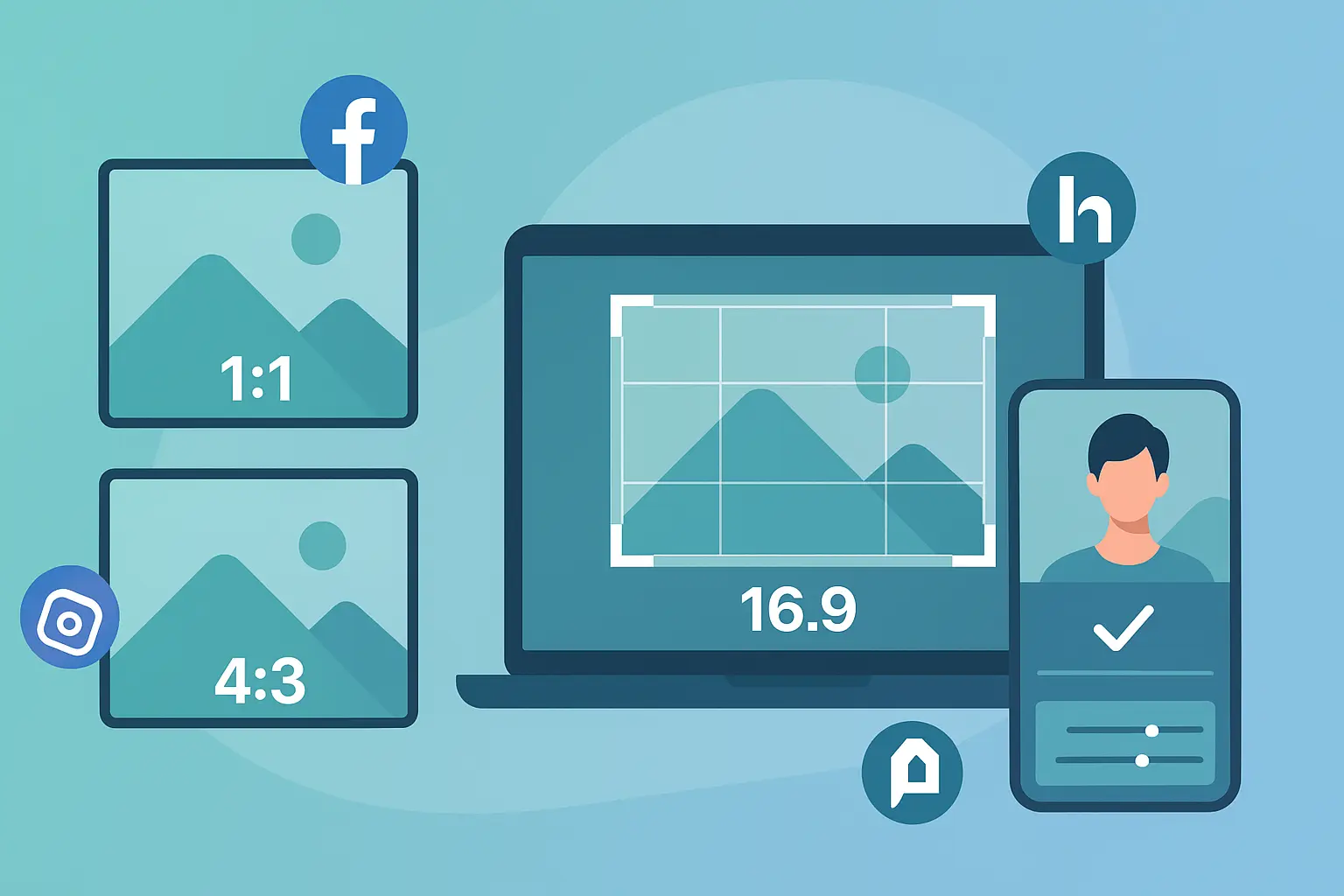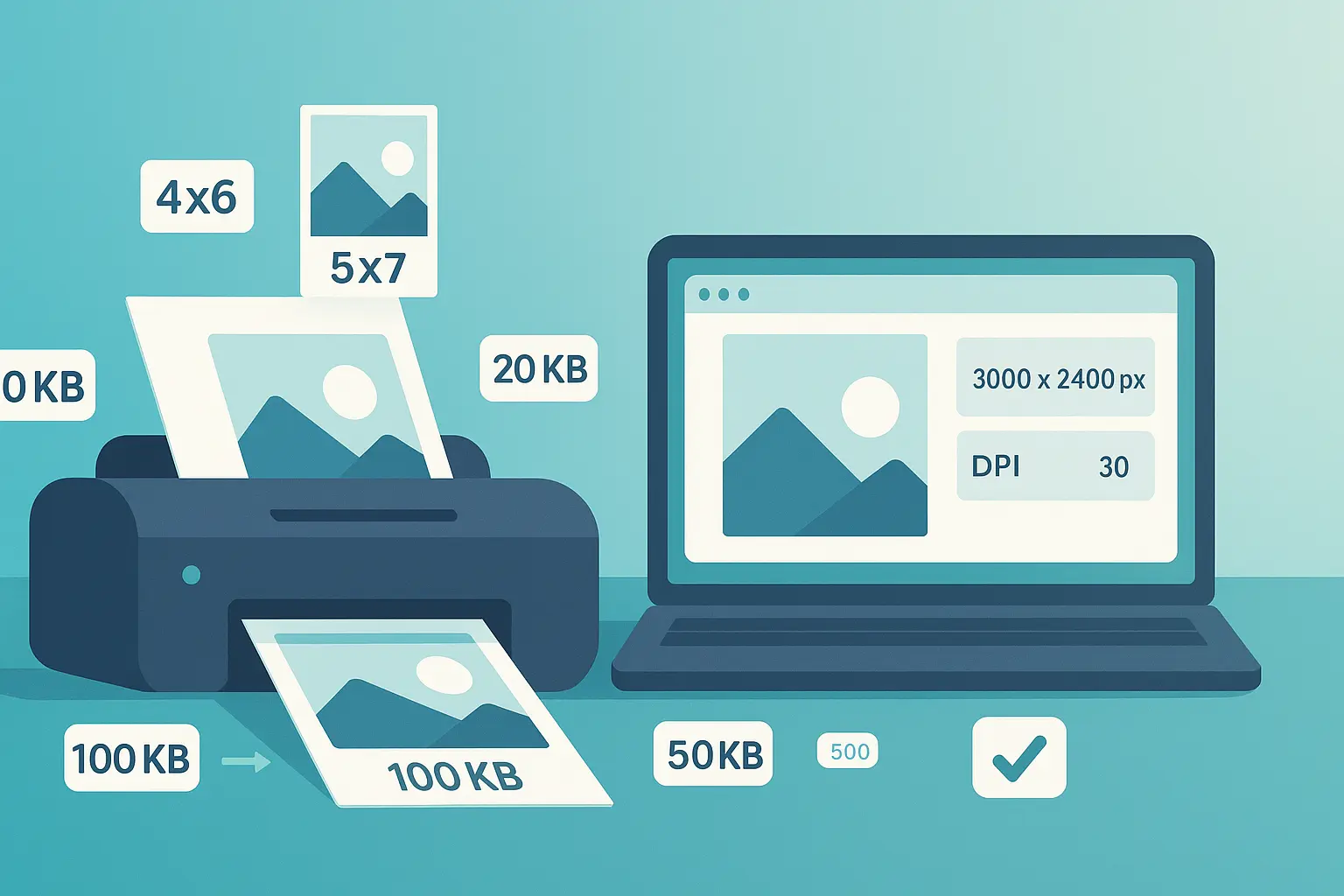How to Crop a Photo Perfectly (And Why It Matters)
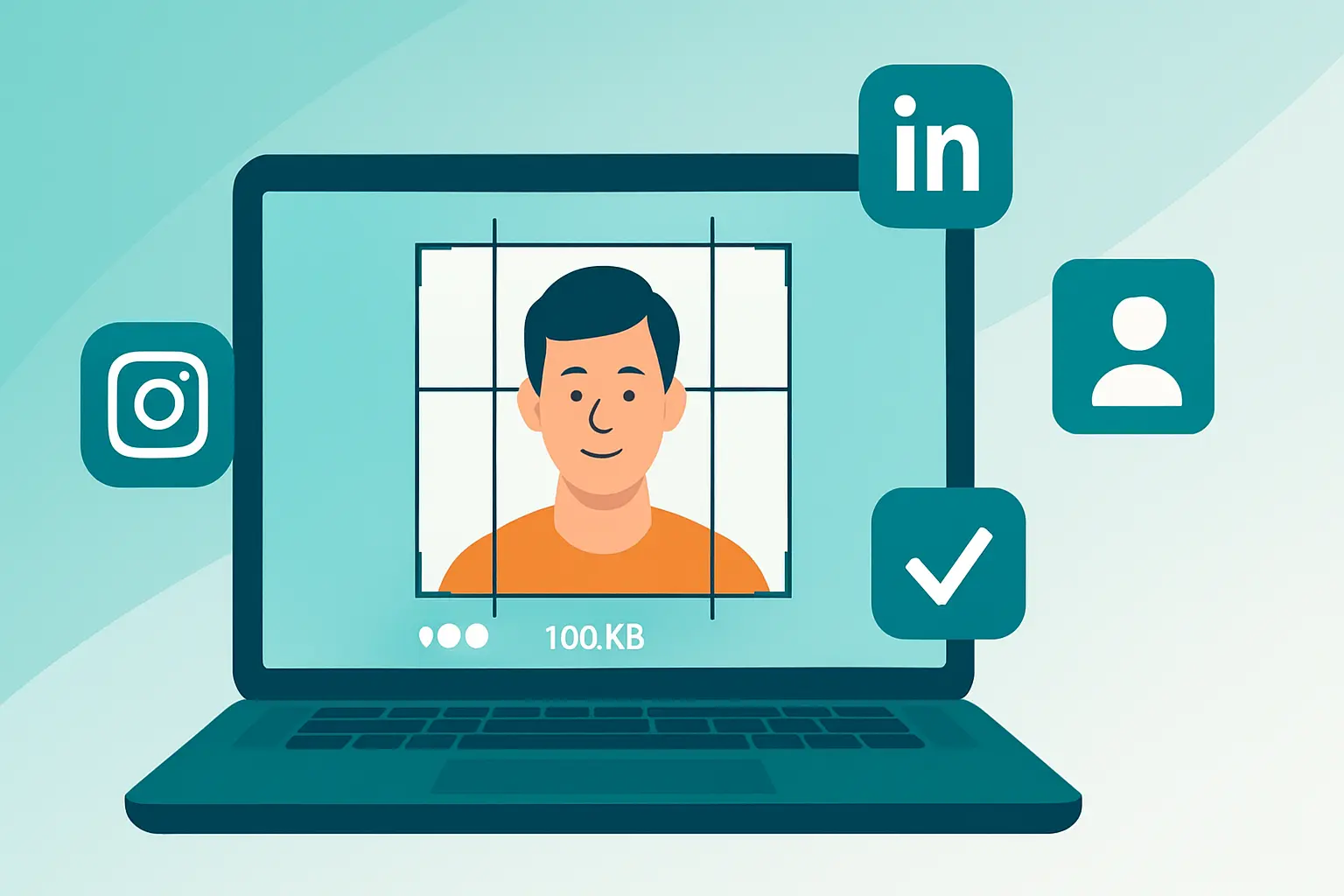
Table of contents
Introduction: The Art of the Crop#
Cropping is the single most powerful edit you can make to a photo. It’s not about “cutting things out” — it’s about improving the story your photo tells.
Think of cropping like zooming in with intention. A snapshot filled with distractions can be transformed into a balanced, professional-looking composition with a few careful trims. That’s why this photo cropping guide will show you how to crop a photo perfectly and explain why cropping is important for social media, print, and everyday use.
Section 1: The Basics of Cropping#
Cropping works like a silent editor, cleaning up your photo and directing the viewer’s eye.
1.1. Cropping for Composition#
Composition is everything. Cropping lets you fix it even after the photo is taken.
- Use the rule of thirds: divide your photo into nine equal sections. Place key elements (eyes, horizon, subject) along the gridlines.
- Consider leading lines like roads or fences that draw the eye naturally.
- Balance negative space — too much makes your subject feel lost, too little feels cramped.
👉 Want a full editing overview? Check out our Ultimate Guide to Photo Editing for Beginners.
1.2. Cropping for Focus#
A great crop removes distractions.
- Cut out clutter like random arms, signs, or background objects.
- Tighten focus on the subject’s eyes, face, or product.
👉 For completely removing unwanted elements, see our future cluster: Removing Distractions from Photos.
1.3. Cropping to Fit a Frame#
Different platforms and print formats demand specific aspect ratios.
- Social media: Instagram = 1080px square; LinkedIn = 400×400px profile; Facebook cover = 820×312px.
- Print: standard 4×6, 5×7, 8×10 sizes often need custom crops.
👉 For platform-specific details, see Resizing Images for Social Media and E-commerce: A Complete Guide.
Section 2: The Step-by-Step Workflow#
Here’s a simple process to crop your photo and make sure it’s optimized for upload:
-
Open Your Photo in an Editor
Use any editing app (built-in phone editor, Canva, Photoshop, etc.) to crop. -
Apply a Smart Crop
- Use the grid to apply the rule of thirds.
- Choose preset ratios (1:1, 4:5, 16:9) depending on the platform.
-
Check the Story
Ensure your subject is centered (or purposefully off-center), and distractions are gone. -
Resize After Cropping
Once your photo is cropped, make sure it also meets file size limits:- Instagram posts → 100KB preset.
- LinkedIn profiles → 50KB preset.
- Facebook covers → 500KB preset.
- Strict portals/forms → 20KB preset.
👉 Use Photo Resizer in KB to hit exact KB sizes without trial and error.
- Save and Share
Export your cropped + resized image, ready to upload.
Section 3: Common Cropping Scenarios & Best Practices#
Cropping isn’t one-size-fits-all. Here’s where it makes the biggest difference.
3.1. Cropping for Social Media#
Each social platform has unique crop rules:
- Instagram: 1080×1080 square or 1080×1350 portrait.
- LinkedIn: 400×400 profile photo.
- Facebook: 820×312 cover photo.
👉 See the full guide: Resizing Images for Social Media and E-commerce: A Complete Guide.
3.2. Cropping for Print#
Printing requires accuracy.
- A photo sized for Instagram may cut off edges when printed as 8×10.
- Crop manually to fit standard ratios (4×6, 5×7, 8×10) to avoid surprises.
👉 We’ll cover this fully in our future cluster: Photo Cropping for Print.
3.3. Cropping to Fix a Mistake#
Cropping can rescue flawed photos:
- Crooked horizon? Crop + straighten.
- Too much headroom? Trim the top.
- Distracting edge clutter? Slice it out.
In seconds, a “bad” photo becomes polished.
Conclusion: Perfect Photos in Seconds#
Cropping is the simplest yet most powerful photo edit. It improves composition, eliminates distractions, and ensures your photo fits any frame.
And once you’ve cropped, don’t forget the final step: optimize it for the platform.
- 20KB → strict government forms.
- 50KB → LinkedIn or low-bandwidth uploads.
- 100KB → Instagram posts.
- 500KB → Facebook covers or hero images.
👉 Try Photo Resizer in KB today to crop, resize, and optimize your photos without stress.
📌 Want the full editing workflow? Read our Ultimate Guide to Photo Editing for Beginners.

About Mozammel Hoshen Chowdhury
Software Engineer & Founder
Mozammel Hoshen Chowdhury builds privacy-first web tools and obsesses over keeping heavy browser workflows fast and accessible.
Frequently Asked Questions
Why is cropping important in photography?
Cropping removes distractions, improves composition, and helps focus attention on the subject of the photo.
What is the rule of thirds in cropping?
The rule of thirds divides an image into nine equal parts with a grid. Placing the subject along these lines makes photos more balanced and visually appealing.
How do I crop a photo to fit Instagram or LinkedIn?
Instagram prefers square (1080×1080px) or portrait (1080×1350px), while LinkedIn profile photos should be 400×400px. After cropping, resize with Photo Resizer in KB to hit exact KB limits like 50KB or 100KB.
Can cropping fix mistakes in photos?
Yes. Cropping can straighten crooked horizons, remove unwanted objects at the edges, or reframe an off-centered subject.
What’s the easiest way to crop and resize a photo online?
First crop using any editor, then use Photo Resizer in KB to resize your image to 20KB, 50KB, 100KB, or 500KB depending on your needs.