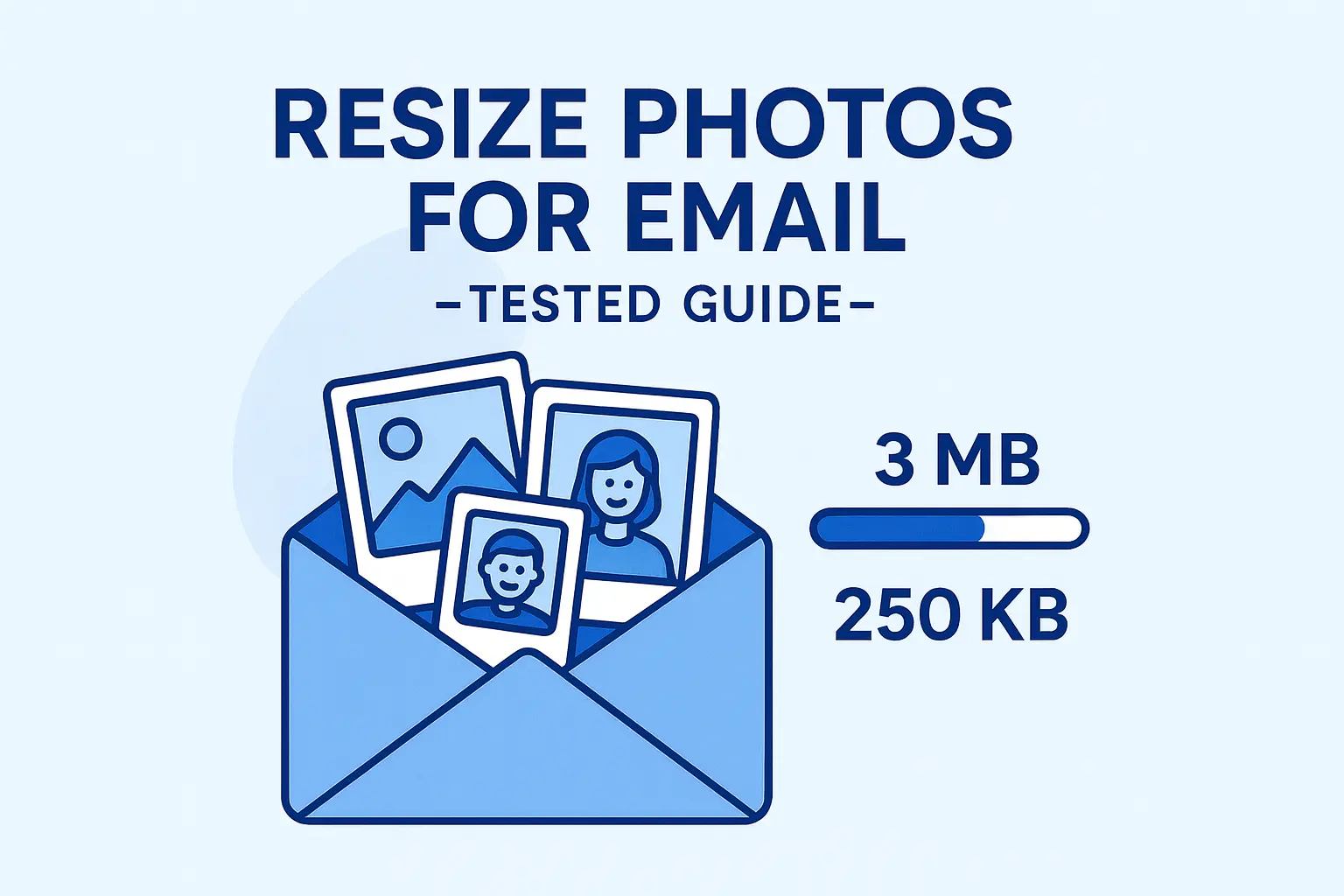How to Resize a Bunch of Photos at Once to Exact KB
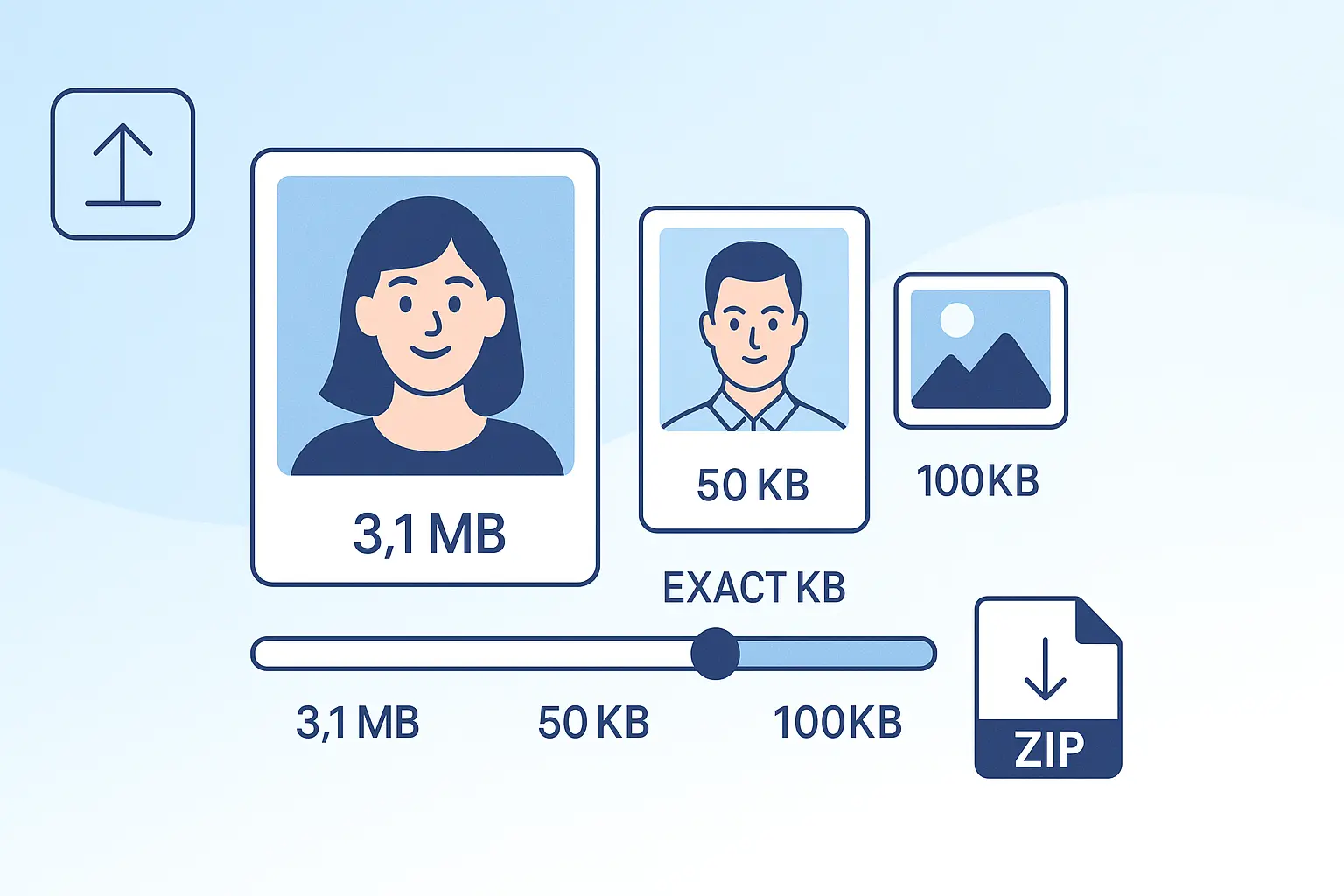
Table of contents
We’ve all been there: you’re filling out an online form that says, “Upload a photo under 100KB” or “Submit a 20KB passport photo.” You grab your favorite selfie, hit upload… and boom: error message. Too big.
So you try again. This time you shrink it in Paint, save it, check the file size—still too large. Or worse, it comes out blurry and distorted. Annoying, right?
Here’s the real kicker: what if you don’t just have one photo, but dozens? Manually resizing each one feels like punishment. Wouldn’t it be easier to resize a bunch of photos at once to exact KB—20KB, 50KB, 100KB—without stress?
By the end of this guide, you’ll know exactly how to do it: step-by-step methods, common pitfalls to avoid, and the easiest shortcut (spoiler: an online photo resizer in KB).
Why Resizing Photos to Exact KB Matters#
Let’s talk about why this is even a thing.
- Email attachment limits – Gmail and Outlook have limits. If you’re sending multiple photos, large MB sizes clog up your outbox. Resizing to KB keeps things lightweight.
- Government forms & portals – Passport, visa, exam boards, job applications—they often demand exact file sizes like 20KB or 50KB. If you upload 51KB instead of 50KB, you’re rejected instantly.
- Slow upload & download speeds – Not everyone has fiber internet. Uploading 5MB files can feel like forever. A neat 200KB file uploads in seconds.
- Hidden extras in photos – Did you know that a simple photo can carry hidden metadata, color profiles, or DPI settings that bloat the file size? That’s why reducing dimensions alone doesn’t always hit the target KB.
In short: resizing isn’t just about making an image smaller. It’s about controlling file size (KB), dimensions (pixels), and quality (compression) all at once.
And here’s the fun part: doing it efficiently for multiple photos at the same time.
Step-by-Step Guide: How to Resize a Bunch of Photos at Once to Exact KB#
There are several ways to resize photos depending on whether you’re on desktop, mobile, or just want a quick online fix. Let’s walk through them.
Step 1: Fix Photo Dimensions Before File Size#
First, understand this: dimensions (pixels) and file size (KB) are linked, but not the same.
- A 4000×3000 pixel photo from your iPhone might be 3MB.
- If you shrink it to 1200×800 pixels, it could drop to 250KB.
- Add compression, and you can hit exactly 100KB without losing visible quality.
So the first step is always to check dimensions. Large pixel dimensions = big KB.
Step 2: Use Desktop Tools for Bulk Resize#
If you have dozens or hundreds of photos:
Option A: Microsoft Paint / Preview (basic)#
- Open the image.
- Go to Resize → adjust by percentage or pixel dimensions.
- Save As → check file size.
- Repeat… and repeat… (not fun for bulk work).
Good for one or two photos, but painful for “bunches.”
Option B: IrfanView (Windows) or XnConvert (Cross-platform)#
These free tools let you batch resize:
- Select a folder of images.
- Set output dimensions (e.g., 1000px wide).
- Adjust compression until file size falls near your KB target.
- Export all at once.
Great for offline users, but the trial-and-error of hitting exact KB is frustrating.
Step 3: Mobile Solutions#
Let’s be real—most people now shoot photos on phones. Good news: resizing on mobile is easy.
- Android apps like Photo Compress 2.0 or Lit Photo let you batch resize to KB.
- iPhone apps like Compress Photos & Pictures can do the same.
But beware: free apps often add ads, watermarks, or don’t allow exact KB targeting.
Step 4: Online Photo Resizer in KB (Fastest Method)#
Here’s where things get interesting. Instead of fiddling with desktop software or sketchy apps, you can just open your browser and use an online photo resizer in KB.
👉 Try Photo Resizer in KB
How it works:
- Drag and drop multiple photos.
- Choose your exact KB target (20KB, 50KB, 100KB, 200KB, 500KB).
- The tool automatically compresses and resizes without sacrificing visible quality.
- Download everything in a neat ZIP file.
No ads, no upload to servers (it runs in your browser), and it works on mobile too.
Tested Example:
- iPhone 14 Pro original: 3.1MB (4032×3024 px) → Resized: 900×675 px → 245KB → Sent instantly via Gmail.
- DSLR original: 6.5MB → Resized: 1200×800 px → 295KB → Uploaded in under 2 seconds.
That’s the power of targeting exact KB.
Step 5: Double-Check Before Upload#
Before submitting your resized photos:
- Right-click → Properties → check size (KB).
- Make sure it matches the portal requirement.
- Upload confidently—no surprises.
Troubleshooting & Common Mistakes#
Even after resizing, you might still run into issues. Here’s why:
- Wrong format – Some portals only accept JPG, not PNG. Convert if needed.
- Hidden metadata – EXIF data (camera details, GPS, etc.) can add KB. Stripping metadata helps.
- Over-compression – Too much compression = blurry text/photos. Balance is key.
- Wrong aspect ratio – A square portal requirement won’t accept a 16:9 photo. Crop first.
- Color profiles (CMYK vs RGB) – Online forms often reject CMYK. Stick to RGB JPGs.
Tip: If your photo keeps failing, resize again with slightly lower KB, just in case the portal is strict.
Desktop vs Mobile vs Online: Which Is Best?#
Let’s compare methods quickly:
| Method | Pros | Cons | Best For |
|---|---|---|---|
| Desktop software | Powerful, bulk resize, offline use | Learning curve, trial-and-error for exact KB | Professional photographers |
| Mobile apps | Convenient, quick | Ads, limited free features | Students, quick jobs |
| Online tool (Photo Resizer in KB) | Fast, no install, exact KB, works everywhere | Requires internet | Everyone needing exact KB instantly |
Bottom line? If you want simple, exact, and fast resizing—especially in batches—the online route is unbeatable.
Conclusion#
Resizing one photo is easy. Resizing a bunch of photos at once to exact KB? That’s where most people get stuck.
Now you know the playbook: fix dimensions, choose the right method (desktop, mobile, or online), watch out for common mistakes, and always double-check file size before upload.
And if you want the fastest, stress-free option?
👉 Try Photo Resizer in KB today — resize any photo instantly to exact KB size, in bulk, without losing quality.
You’ll never dread that “File size too large” error again.
Frequently Asked Questions
Can I resize photos on mobile without apps?
Yes. Open your browser and use a free online tool like Photo Resizer in KB. It works on Android and iPhone.
What’s the difference between KB and pixels in photo resizing?
Pixels control dimensions (width × height), while KB controls file size. Both matter: smaller pixels reduce size, and compression fine-tunes KB.
Can I resize photos to exactly 20KB or 50KB?
Yes. Tools like Photo Resizer in KB let you set exact limits like 20KB, 50KB, or 100KB without trial-and-error.
Why do my resized photos still get rejected?
Common reasons include wrong format (PNG instead of JPG), metadata bloat, or strict portal checks. Try exporting again with exact KB under the requirement.
Is it safe to use online resizers?
If the tool processes everything in your browser (like Photo Resizer in KB), your photos never leave your device—100% safe. Avoid tools that upload files to servers.
Can I resize multiple photos at once?
Yes. Batch resizing is possible on desktop software or with an online resizer that supports drag-and-drop for multiple files.
Does resizing reduce photo quality?
Slightly, but if done properly, the difference is invisible to the human eye. The key is balancing pixel dimensions with smart compression.