What Size Should I Resize My Photos for Email (Tested Recommendations)
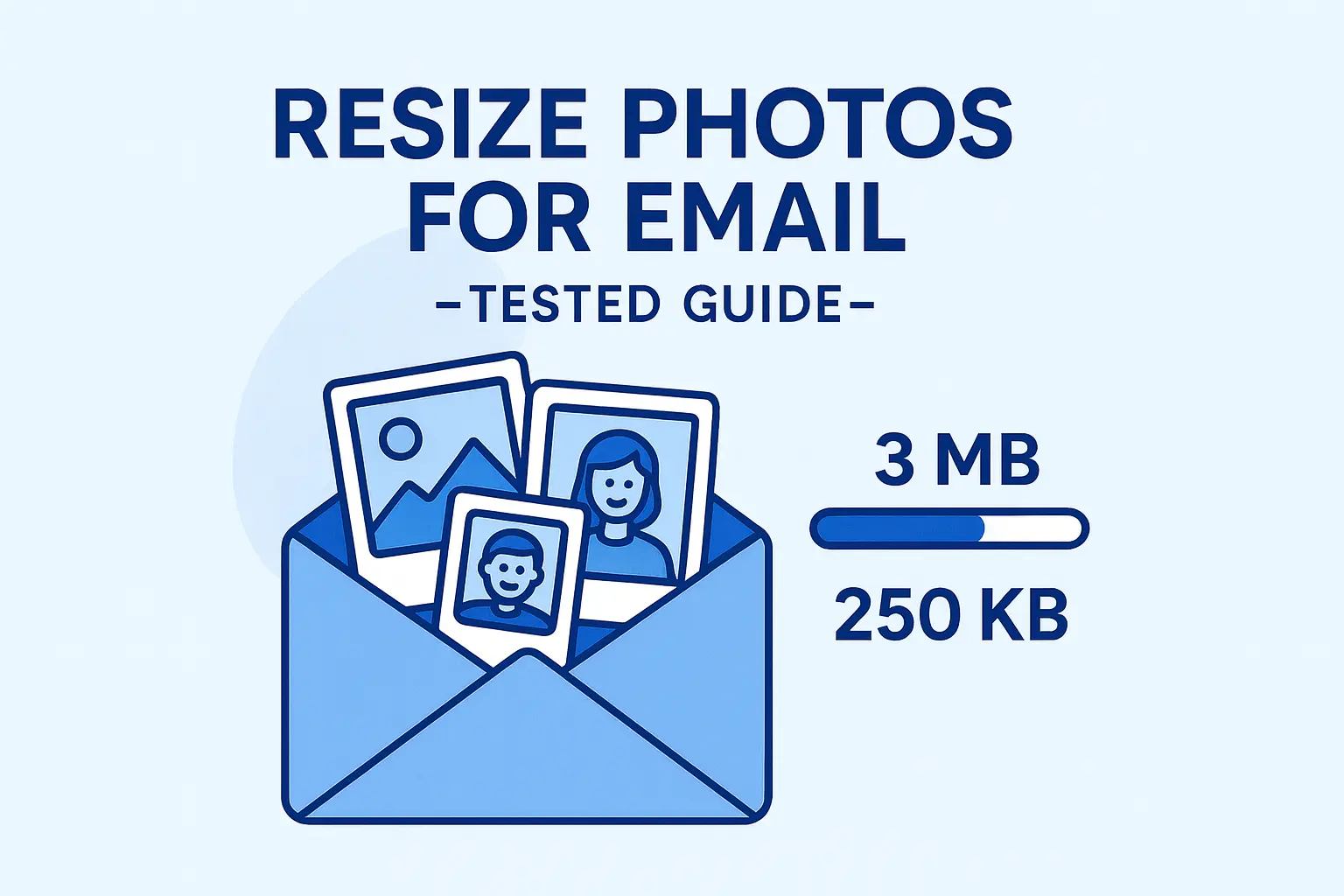
Table of contents
What Size Should I Resize My Photos for Email (Tested Recommendations)#
Ever hit send on an email with photos attached, only to see “Attachment too large”? Or the message goes through, but the recipient says it took ages to open. That’s when the question hits: what size should I resize my photos for email?
If you’ve been wrestling with blurry images, oversized attachments, or limits that feel stuck in the 2000s, you’re not alone. The good news? By the end of this guide, you’ll know the recommended sizes, tested workflows, and simple tools to make your photos email-friendly—without losing quality.
Why Photo Size Matters in Email#
Think of emailing photos like fitting luggage into the overhead bin. There’s only so much space. Force too much, and you’ll either get rejected or annoy everyone waiting behind you.
Typical caps you’ll run into:
- Gmail: up to 25 MB total per email
- Outlook/Yahoo: ~20–25 MB
- Corporate servers: often stricter, sometimes 10 MB or less
Now here’s the tricky part: a single smartphone photo can be 3–5 MB. Attach five and you’re already flirting with Gmail’s cap. And beyond limits, there’s usability:
- Mobile recipients hate waiting 10–15 seconds for big attachments
- Firewalls may block oversized files entirely
- Inbox storage fills quickly with 5 MB photos
Bottom line: resize smartly and that 3 MB photo becomes ~200 KB—faster to send, quicker to open, still looks great.
Tested Recommendations: The Sweet Spot#
- Dimensions: 600–1200 px wide
- Resolution: 72 DPI (screen standard)
- File size: 150–300 KB per photo
- Format: JPEG for photos, PNG for logos/signatures
Rule of thumb: keep attachments ≈ ≤250 KB each. For email signatures, stay ≤100 KB.
Step-by-Step Guide: How to Resize Photos for Email#
Step 1: Fix Dimensions Before File Size#
Reducing width from 4000 px → 1000 px can shrink file size by 70–80% before compression.
- Regular inline/attached photos → 800–1200 px wide
- Signature graphics → 300–600 px wide
Step 2: Compress Without Killing Quality#
- Windows/Mac: export/save as JPEG and adjust the quality slider until you’re near 200–250 KB
- iPhone/iPad (Mail app): it prompts Small / Medium / Large—Medium (~150 KB) or Large (~250 KB) works well
- Android: share via gallery or export smaller from Google Photos, then fine-tune KB with an online tool
Step 3: Use an Online Tool for Exact KB#
Most apps resize by percentage or pixels only. To hit an exact target (e.g., 200 KB, 250 KB), use a KB-based resizer: Photo Resizer in KB
Tested Examples
- iPhone 14 Pro original: 3.1 MB, 4032×3024 → resized: 900×675 px, 245 KB → sent instantly via Gmail
- Android (Samsung) original: 2.8 MB → resized: 1000×750 px, 220 KB → smooth in Outlook
- DSLR original: 6.5 MB → resized: 1200×800 px, 295 KB → uploads in under 2 seconds
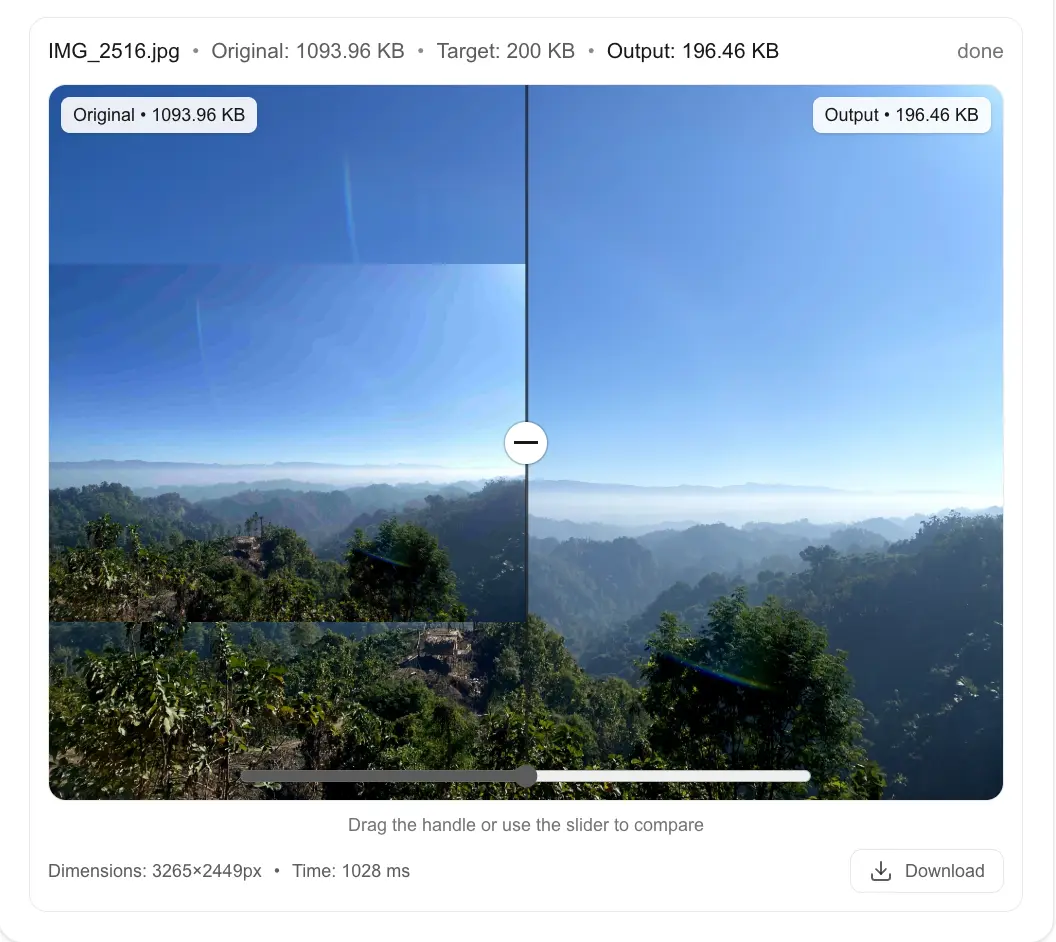
Step 4: Resize by Device (Fast Paths)#
- iPhone/iPad → Share → Mail → choose Medium/Large
- Android → export smaller from Google Photos or use Photo Resizer in KB
- Desktop → Paint (Windows) / Preview (Mac) to reduce width → finish to exact KB online
Step 5: Batch Resize for Multiple Photos#
Sending 10+ photos? Don’t resize one by one.
- Export all at a smaller width (e.g., 1000 px)
- Then run the folder through a KB-based tool to set all images to, say, 200 KB each
This keeps the whole email under caps (e.g., 25 MB in Gmail) and makes recipients happy.
Step 6: Email Signatures That Load Fast#
- 300–600 px wide
- ≤100 KB total
- PNG for logos/flat graphics, JPEG for headshots/photos
- Avoid transparent PNGs at huge dimensions—they balloon file size
Troubleshooting: Why Photos Still Fail#
- Dimensions still huge (e.g., 4000 px wide after export)
- DPI set to 300 (great for print, wasteful for email—use 72 DPI)
- EXIF/metadata bloat (adds KBs; many tools can strip it)
- CMYK color profile (convert to RGB for screens/email)
- No batch process (a few 5 MB outliers can break the whole send)
Comparison: What’s the Best Way?#
| Method | Pros | Cons |
|---|---|---|
| Desktop apps | Full control, offline | Manual, slower |
| Mobile apps | Quick, convenient | Hard to hit exact KB |
| Online tools | Instant, exact KB control | Needs internet |
For most people, Photo Resizer in KB is the fastest path to reliable 200–250 KB results.
Conclusion#
So, what size should you resize your photos for email? Aim for 800–1200 px wide and 150–300 KB per image. That combination keeps your emails fast, your images sharp, and your recipients happy—across Gmail, Outlook, and beyond.
Ready to make it effortless?
Try our free Photo Resizer in KB — set an exact KB target and send with confidence.
Frequently Asked Questions
What size should I resize my photos for email?
800–1200 px wide and 150–300 KB per photo hits the sweet spot.
How do I resize photos for email attachments?
Reduce width first, then compress. For precise targets (e.g., 200 KB), use Photo Resizer in KB.
How to resize iPhone photos for email?
Share via Mail and pick Medium (~150 KB) or Large (~250 KB). For exact KB, export smaller and use an online resizer.
Can I batch resize multiple photos?
Yes. Export all to ~1000 px width, then use a KB-based tool to set them to ~200 KB each.
What’s the maximum attachment size for Gmail and Outlook?
Gmail = 25 MB, Outlook ≈ 20 MB. Many corporate servers cap at 10 MB.
How do I resize images for an email signature?
300–600 px wide, ≤100 KB, PNG for logos, JPEG for photos.
Does Google Photos resize for email automatically?
Not for attachments. It compresses shared links, so resize before attaching.
