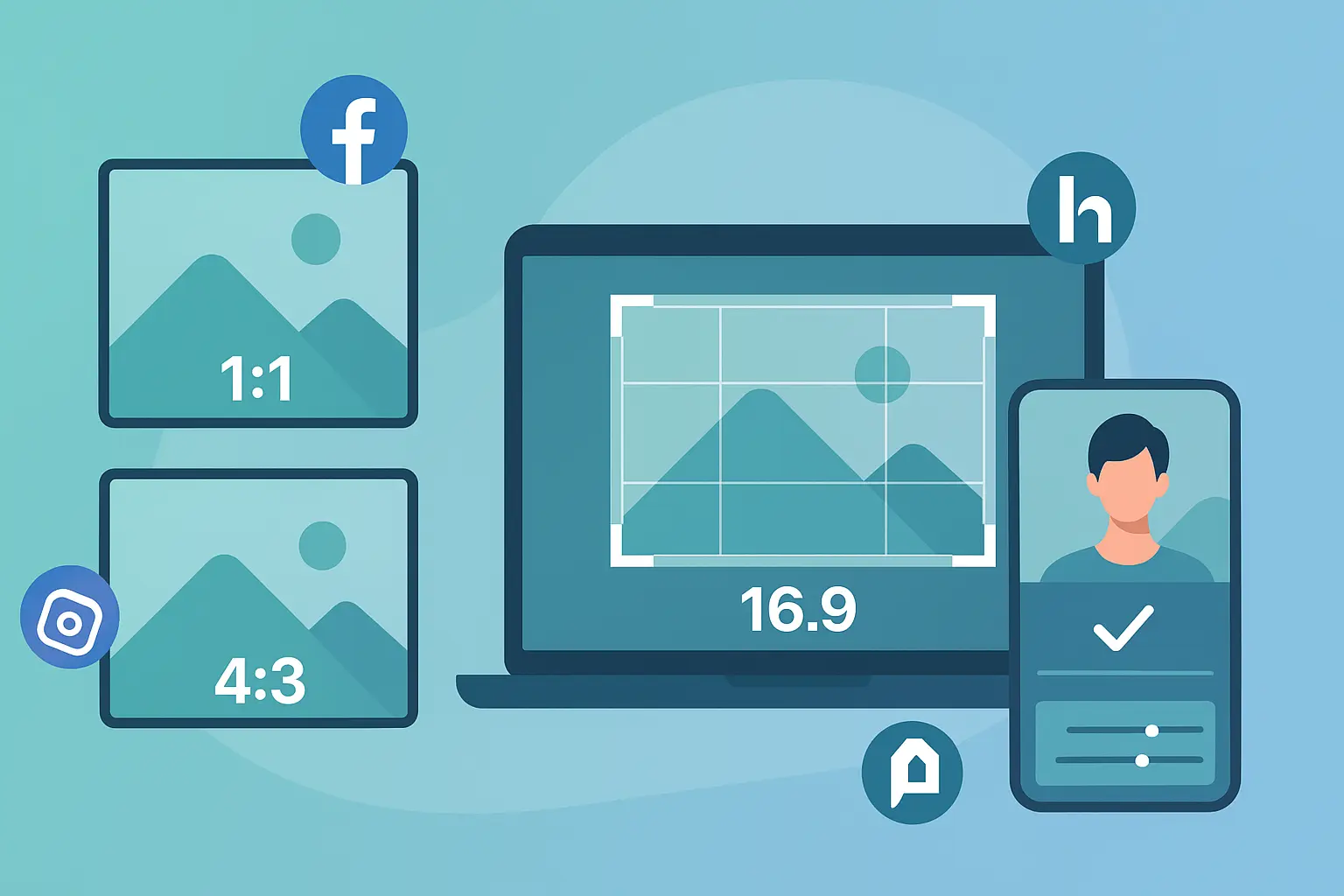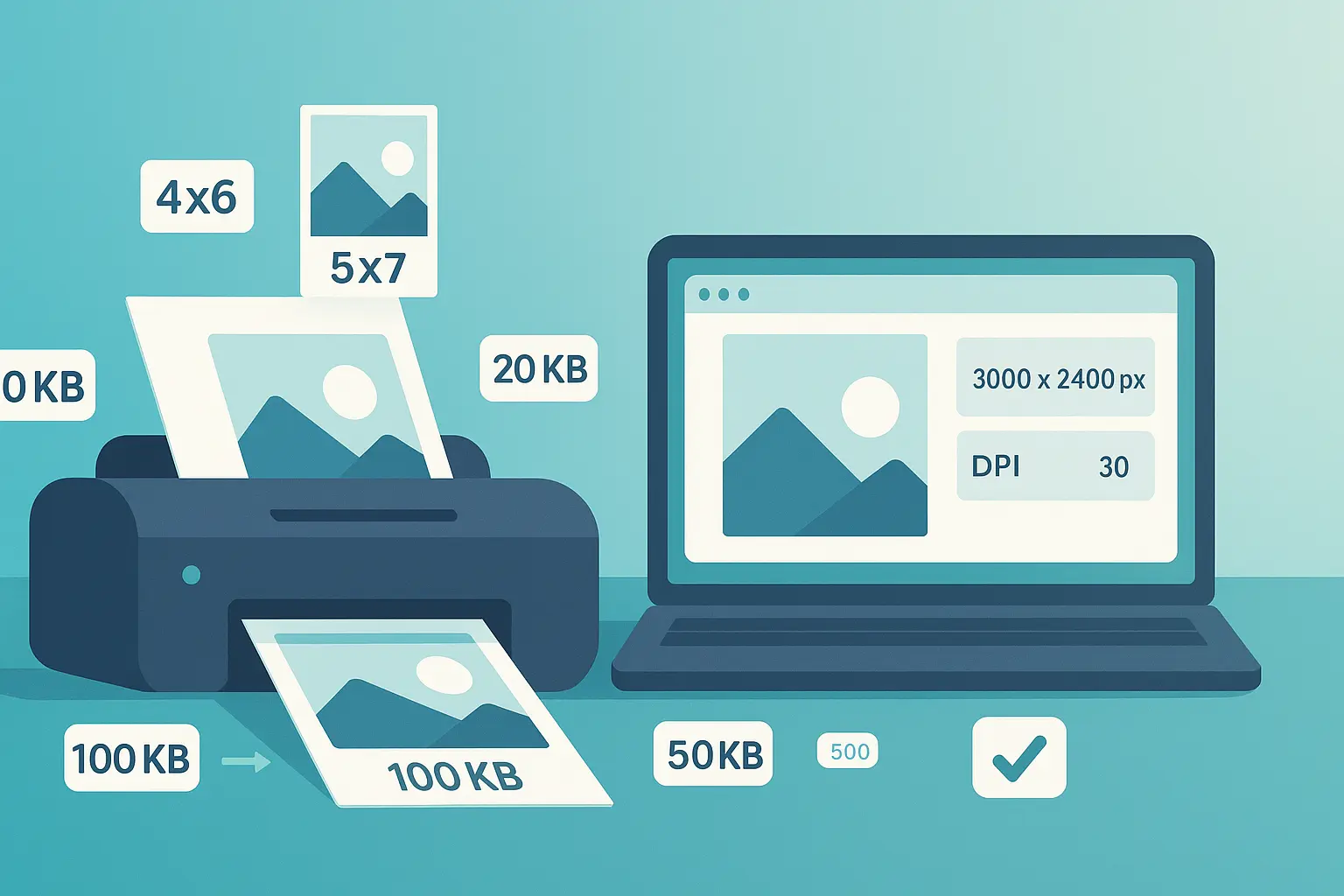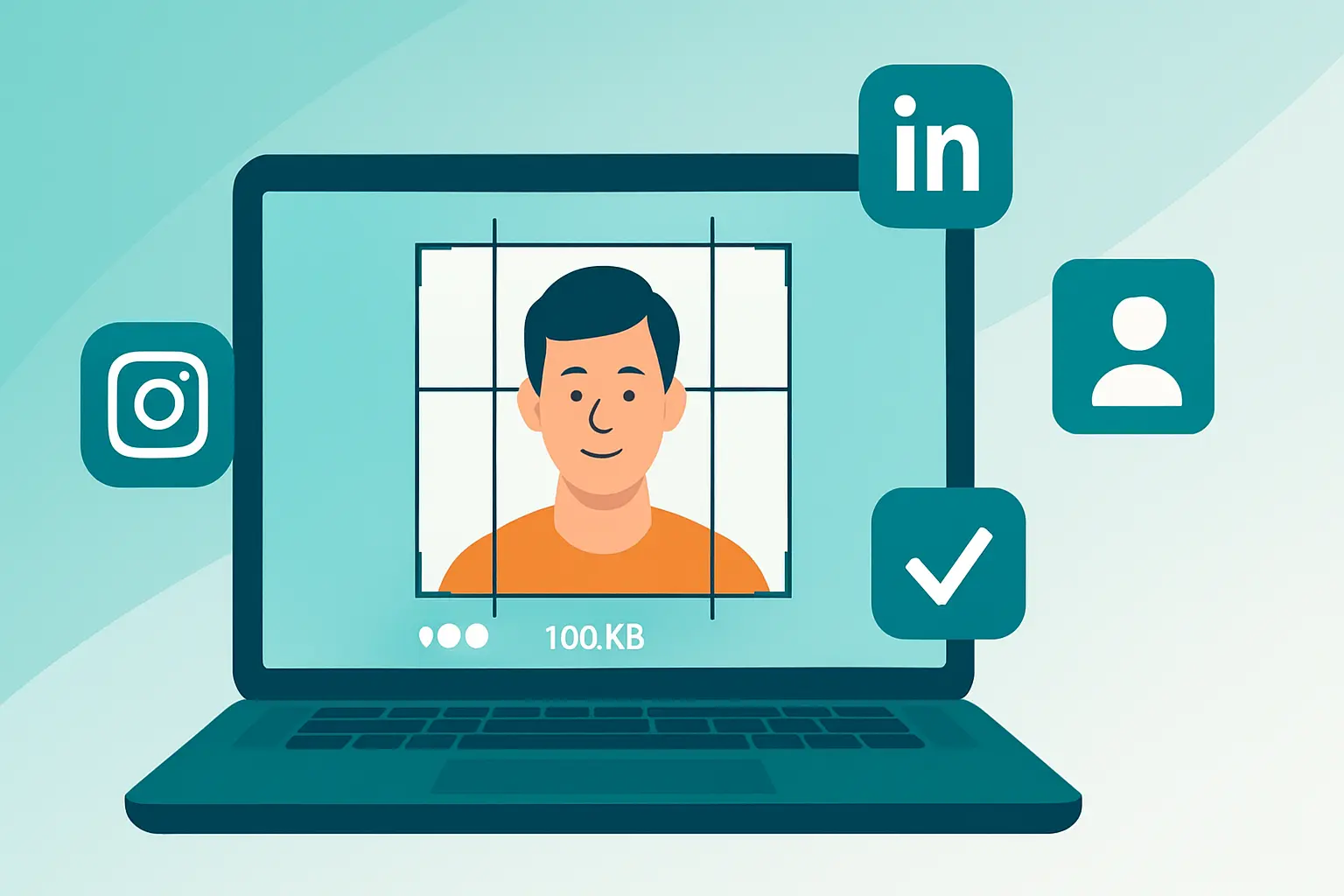How to Add Text to a Photo for Social Media

Table of contents
Introduction: Speak Through Your Visuals#
A picture may be worth a thousand words, but sometimes you need actual words too. Adding text to a photo can turn a nice image into something memorable and actionable.
Think of it as giving your photo a voice. Whether it’s a motivational quote, a product promo, or a call-to-action like “Swipe Up!”, text transforms a simple image into a message that sticks.
In this guide, we’ll show you how to add text to a photo the right way, why readability matters, and how to use text on images for social media effectively.
Section 1: The Basics of Text on Images#
Before you jump into editing, it’s important to know what makes text on photos effective.
1.1. Choosing the Right Font#
Fonts carry personality. A playful script font might work for a birthday invite but not for a business announcement.
- Professional tone: Sans-serif fonts like Helvetica, Arial, or Montserrat.
- Playful/motivational: Script fonts or bold handwritten styles.
- Elegant: Serif fonts with thin strokes.
👉 If people can’t read it instantly, they’ll scroll past. Always choose readability first.
1.2. The Importance of Contrast and Readability#
The #1 mistake? Text blending into the background.
- Use light text on dark backgrounds (and vice versa).
- Add a shadow, outline, or semi-transparent box behind the text for clarity.
- Avoid colors that clash or strain the eyes.
⚡ Quick test: squint at your screen. If you can’t read the text, neither will your audience.
1.3. Sizing Your Text for Social Platforms#
What looks good on desktop may vanish on mobile.
- Instagram: bold, centered text stands out.
- Facebook banners: spread text across the width.
- LinkedIn posts: keep it professional and mid-sized.
👉 For exact size requirements, see Resizing Images for Social Media and E-commerce: A Complete Guide.
Section 2: The Step-by-Step Workflow#
Here’s a beginner-friendly process to create a photo with text:
-
Upload Your Photo to Any Editor
Use a design tool (like Canva, Photoshop, or your phone’s editor) to add text. -
Add and Style Your Text
Type your message. Choose the font, adjust size, and place it where it works best. -
Ensure Readability
Use outlines, boxes, or contrast colors so the text stands out. -
Resize for Social Media or Upload Rules
Once your text is in place, make sure your photo is the right size for each platform:
👉 Use Photo Resizer in KB to hit these exact KB limits without losing quality.
- Save and Share
Download your optimized photo and upload it confidently.
Section 3: Creative Uses for Text on Images#
Text isn’t just functional—it’s creative and strategic.
3.1. Quotes and Messages#
Nothing goes viral on Instagram faster than a good quote.
- Motivational quotes: “Dream big, work hard.”
- Announcements: Birthdays, congratulations, or events.
👉 For more beginner editing basics, see our Ultimate Guide to Photo Editing for Beginners.
3.2. Social Media Calls-to-Action#
Want engagement? Tell your audience what to do.
- “Follow for more tips”
- “Swipe up for details”
- “Tag a friend who needs this”
Text is your secret weapon for social media marketing.
3.3. Promotional Banners#
For businesses, text turns images into marketing tools.
- Add a discount code to a product shot.
- Overlay a logo for brand consistency.
- Announce a limited-time sale with bold banners.
👉 Pair with optimization tips from The Ultimate Guide to Image Optimization for Web and Digital Use to make sure your banners load fast and look crisp.
Conclusion: Text That Gets Noticed#
Adding text to a photo isn’t just decoration—it’s about clarity, storytelling, and engagement. With the right font, strong contrast, and platform-ready resizing, your images will stand out in crowded feeds.
Once your text is in place, don’t forget the final step: make sure your photo is sized correctly for the platform.
- Use 20KB for strict uploads.
- Use 50KB for LinkedIn or smaller needs.
- Use 100KB for Instagram posts.
- Use 500KB for banners and hero images.
👉 Try Photo Resizer in KB today to make sure your photos with text are not only eye-catching—but also perfectly optimized.
📌 Want to master all the basics of editing? Continue with our Ultimate Guide to Photo Editing for Beginners.
Frequently Asked Questions
How do I add text to a photo easily?
Use a photo editing app or online design tool like Canva or built-in editors on your phone. Once done, resize the photo with Photo Resizer in KB for perfect upload sizes.
What’s the best font for adding text to an image?
Choose simple, clear fonts like Arial, Helvetica, or Montserrat. The best font matches the photo’s mood but remains easy to read.
How can I make text readable on busy backgrounds?
Add contrast with text outlines, background boxes, or by choosing high-contrast colors that stand out.
What size should text be on social media images?
Keep text large enough to be legible on small screens. Instagram works best with bold, centered text, while Facebook banners require wider spacing.
Can I use text on images for marketing?
Absolutely. Text is perfect for quotes, calls-to-action, and promotional banners. Just remember to resize for the right social platform before uploading.